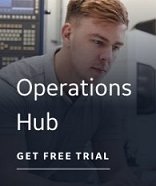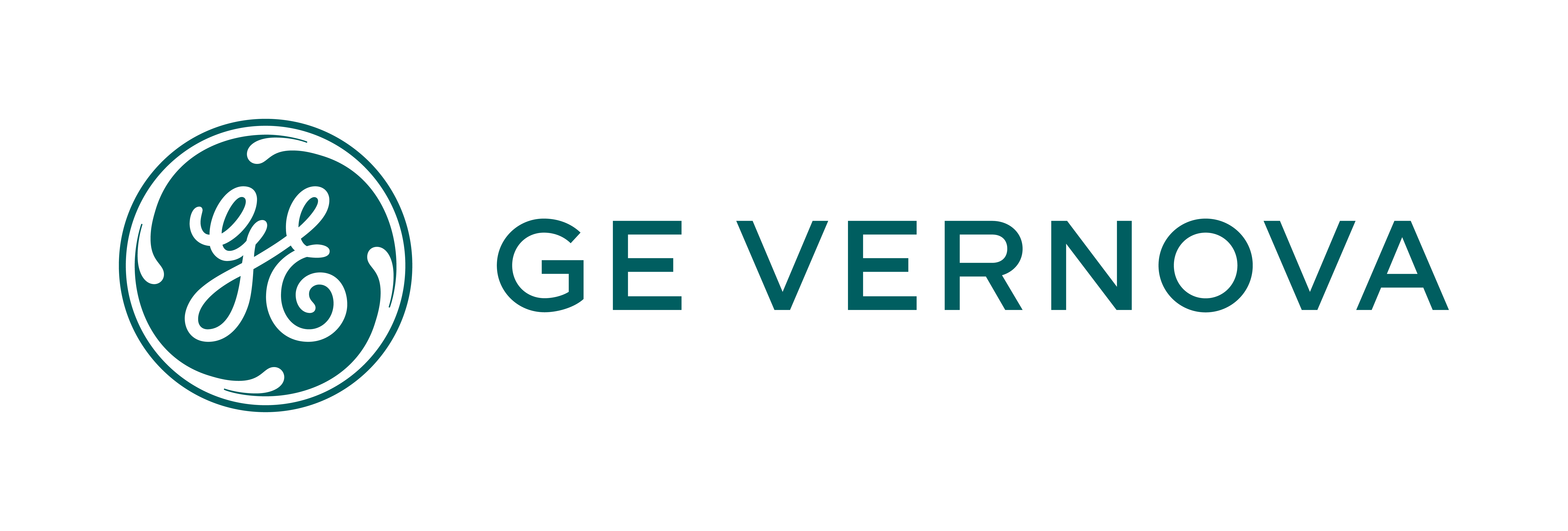Discovery Agent and Target Application Issues
If the appropriate Discovery Agent and/or target application are not installed or properly registered, warning messages display, instructing you to install either the appropriate Discovery Agent or target application, or both.
Possible reasons for the Discovery Agent or target application not being installed or not registered are:
- The Discovery Agent's or target application's .dll files were manually unregistered.
- The Discovery Agent(s) files (.dll's) were deleted.
- Another application that the Discover and Auto Configure is dependent on, such as iFIX, AGLINK (for Siemens), or OPC Proxies, was deleted or uninstalled or unregistered.
Possible reasons for loading errors for the Discovery Agent or target application are:
- The target application or Discovery Agent was registered properly, but is no longer found on the system (deleted or uninstalled), or was moved.
- The Target or Discover Agent .dll file is there, but another component is missing, such as iFIX, the AGLink .dll.
- You may not have the correct version of the Discovery Agent or Target .dll. For example, you install version 2.0 of the Discover and Auto Configure over version 1.0 (that is, without uninstalling version 1.0). If a file is locked or the tool is running, not all files are overwritten. In this case, some files will be from version 1.0 and some from version 2.0. In this case, a "Loading" error displays.
Problem #1: No target applications are found
If no target applications are registered, the following message displays when you click Next on the Discovery Agent Selection Wizard Welcome page:
"There were no Target Applications found. Please install the Target Application that you want to use and restart this tool."
Solution
The Discover and Auto Configure application shuts down and you must install or reinstall the target application, or reregister the target .dll.
Problem #2: No Discovery Agents are found
If no Discovery Agents are registered, the following message displays when you click Next on the Discovery Agent Selection Wizard Welcome page:
"There were no Discovery Agents found. Please install the Discovery Agent that you want to use and restart this tool."
Solution
The Discover and Auto Configure application shuts down and you must install or reinstall the application, or register the Discovery Agent .dll.
Problem #3: No target applications or Discovery Agents are found
If neither a target application nor Discovery Agent(s) are registered, the following message displays when you click Next on the Discovery Agent Selection Wizard Welcome page:
"There were no Discovery Agents or Target Applications found. Please install the Discovery Agent and Target Applications that you want to use and restart this tool."
Solution
The Discover and Auto Configure application shuts down and you must install or reinstall the applications, or register the target application and Discovery Agent .dlls.
Problem # 4: The target application doesn't load
If the target application does not load, the following message displays when you click Next on the Discovery Agent Selection Wizard Welcome page:
"Could not load Target: 'TARGETNAME'. Please install the Target Application that you want to use and restart this tool."
Solution
The Discover and Auto Configure application shuts down and you must install or reinstall the target application.
Problem #5: The Discovery Agent doesn't load
If the Discovery Agent doesn't load, the following message displays when you click Next on the Discovery Agent Selection Wizard Welcome page:
"Could not load Discovery Agent. Please install the Discovery Agent that you want to use and restart this tool."
Solution
The Discover and Auto Configure application shuts down and you must install or reinstall the application.
Remote OPC Server Running as a Service
Problem #1: Remote OPC Server running as a service does not display correct configuration
Some OPC servers should be run as a service when you connect to them remotely. When you are connecting to one of these remote OPC servers, the Discover and Auto Configure populates the system tree with the item information extracted from the OPC server. However, the configuration displayed is not what is known to be used on the remote OPC server.
Solution
The DCOM identity of the OPC server may require modification. Refer to your specific OPC server's documentation for remote DCOM configuration settings.
Browsing for OPC Servers
Problem #1: OPC Server browse fails
If no servers were found on the machine, the message "No servers were found on the machine" displays. You must then verify that either the correct machine name/TCP/IP address was entered if you are browsing remote OPC servers, or that the OPC server(s) are correctly installed on the given machine.
If one or more browse methods fail, a message box displays indicating the methods used and which ones succeeded or failed. It also displays an error message indicating the reason for failure, as returned by the system. Any server(s) found are listed. You can select a server from the list or remedy the reason for the failure and rerun the search. For more information about browse methods, refer to Discovery Agent Selection Wizard - Select an OPC Data Access Server.
Solution
One possible remedy is modifying your DCOM settings, even if your OPC server is running locally. For more information about DCOM settings, refer to Setting Up DCOM for Discovery of Remote OPC Servers.
Accessing Remote OPC Servers
Problem #1: Connection to remote OPC server fails
After selecting a remote OPC server, the following message displays:
Tagview - ! Connection to server failed: ProgID=<OPC Server name>: (ox80070005)
Where <OPC Server name> is the name of the remote OPC Server you are attempting to connect to.
Solutions
- Check your DCOM configuration settings.
- Some OPC Servers require that the user (or a group containing that user) that is logged into the local machine and attempting to connect to the remote OPC server machine, be added to the Default Access Permission list in the remote machine's DCOM configuration.
For more information, refer to Setting Up DCOM for Discovery of Remote OPC Servers.