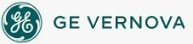Deleting Blocks
 To delete blocks:
To delete blocks:
- Select the blocks you want to delete.
- In the Database Manager, in Ribbon view, on the Home tab, in the Blocks group, click Delete.
- Or -
In Classic view, click the Delete button on the Database Manager's toolbar.
- Click Yes to delete a single block or click Delete All to delete multiple blocks and place their chains off scan.
NOTES:
- If you are using GE Historian to collect block values, and you delete a block from the iFIX database, the tag is also deleted from the Historian Collector.
- If the block you are deleting is collected by GE Historian, and the Collector is running, it takes approximately two minutes for the deletion to appear. This change affects all blocks; at the time of deletion, all tags stop collecting briefly while the deleted tag is removed from the collection.
Important Notice
You do not have the latest version of iFIX! You are missing out on the newest capabilities and enhanced security.
For information on all the latest features, see the iFIX product page.
For more information on upgrades, contact your GE Digital sales agent or e-mail GEDClientServices@gevernova.com.
For the most up-to-date documentation, go here.