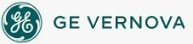To move a block to another database:
To move a block to another database:
- Select the block you want to move.
- In the Database Manager, in Ribbon view, on the Home tab, in the Clipboard group, click Cut.
- Or -
In Classic view, on the Database Manager's toolbar, click the Cut button.
A message box with the following text appears:
Delete tag [block] from spreadsheet and database?
- Click Yes to cut the block.
- On the Database menu, click Reload to close the current database and open the destination database. Save your changes when prompted.
- Click the Paste button on the Database Manager's toolbar when the destination database opens.
Important Notice
You do not have the latest version of iFIX! You are missing out on the newest capabilities and enhanced security.
For information on all the latest features, see the iFIX product page.
For more information on upgrades, contact your GE Digital sales agent or e-mail GEDClientServices@gevernova.com.
For the most up-to-date documentation, go here.