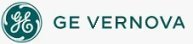To add an I/O
Driver to the Configured I/O Drivers list box:
To add an I/O
Driver to the Configured I/O Drivers list box:
- In Classic view, from the iFIX WorkSpace, click the System Configuration Utility button on the toolbar.
-Or-
In Ribbon view, on the Applications tab, in the System & Security group, click SCU.
- On the SCU toolbox, click the SCADA button.
- Next to the I/O Driver Name field, click the browse (...) button to display a list of I/O drivers installed on the local node. The Drivers Available dialog box appears.
- Select the driver you want and click OK. The driver appears in the I/O Driver Name field.
- Click the Add button. The SCU adds the I/O driver to the Configured I/O Drivers list box. Only drivers added to this list box are started during iFIX startup.
NOTE: During installation, the Simulation (SIM) driver is automatically installed for you. This driver provides 2000 registers for simulating process data and testing your database. Refer to the Building a SCADA System e-book for more information on using the SIM driver.
See Also
Important Notice
You do not have the latest version of iFIX! You are missing out on the newest capabilities and enhanced security.
For information on all the latest features, see the iFIX product page.
For more information on upgrades, contact your GE Digital sales agent or e-mail GEDClientServices@gevernova.com.
For the most up-to-date documentation, go here.