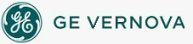To add a button
to a toolbar:
To add a button
to a toolbar:
- In Classic view, in the iFIX WorkSpace, from the WorkSpace menu, select Toolbars.
-Or-
In Ribbon view, on the Home tab, in the WorkSpace group, click Settings, and then click Toolbars.
- Click Customize.
- Click the Buttons tab and select the category for the button you want to add.
- Click, drag, and drop the button you want to add onto the toolbar.
NOTE: The buttons in the Scheduler category are for internal use only.
See Also
Important Notice
You do not have the latest version of iFIX! You are missing out on the newest capabilities and enhanced security.
For information on all the latest features, see the iFIX product page.
For more information on upgrades, contact your GE Digital sales agent or e-mail GEDigitalSalesSupport@ge.com.
For the most up-to-date documentation, go here.