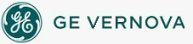To open pictures
automatically at run time:
To open pictures
automatically at run time:
- In Classic view, in the iFIX WorkSpace, from the WorkSpace menu, select User Preferences.
-Or-
In Ribbon view, on the Home tab, in the WorkSpace group, click Settings, and then click User Preferences.
- Click the Startup Pictures tab.
- Click the Add button and enter a file name (GRF files) for the picture you want to load when the iFIX WorkSpace enters the run-time environment. Optionally, click the Browse button to locate the file.
- Repeat step 3 until you have added all the files you want to load at run time.
- Select a file and click the Delete button to remove any pictures you no longer want to load at run time.
- Double-click any existing entry to modify it, as needed.
See Also
Important Notice
You do not have the latest version of iFIX! You are missing out on the newest capabilities and enhanced security.
For information on all the latest features, see the iFIX product page.
For more information on upgrades, contact your GE Digital sales agent or e-mail GEDigitalSalesSupport@ge.com.
For the most up-to-date documentation, go here.