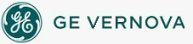To set shape
preferences:
To set shape
preferences:
- In Classic view, from the iFIX WorkSpace menu, select User Preferences.
-Or-
In Ribbon view, on the Home tab, in the WorkSpace group, click Settings, and then click User Preferences.
- Click the Shape Preferences tab.
- In the Color area, click each button and select the shape's fade, foreground, background, and edge colors.
- In the Font area, select the default font, size, and style for text objects.
- From the Edge Style and Fill Style lists select the default shape edge and fill styles, respectively.
- In the Edge Width field, enter the default edge thickness, in pixels.
- From the Background Style list, select the default background style.
- In the Hit Test Size field, enter the minimum distance, in pixels required to select an object. When the cursor is within the specified distance, iFIX selects the object.
- From the Fade Type list, choose the default fade type.
- In the Blend field, enter how much of the fade color, in a percentage, will be mixed with the foreground color.
- In the Thickness field, enter the default thickness for pipe objects. You can enter any value from 10 to 300.
- From the Elbow Style list, choose the default elbow style for pipe objects.
- From the Start Cap and End Cap lists, choose the default start and end caps for pipe objects.
- Select the Remove Leading and Trailing Spaces check box to indicate that iFIX should remove extra spaces when Data Links are displayed in the run-time environment.
See Also
Important Notice
You do not have the latest version of iFIX! You are missing out on the newest capabilities and enhanced security.
For information on all the latest features, see the iFIX product page.
For more information on upgrades, contact your GE Digital sales agent or e-mail GEDigitalSalesSupport@ge.com.
For the most up-to-date documentation, go here.