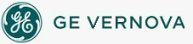Setting Monitor Preferences
 To enable the use of multiple monitors:
To enable the use of multiple monitors:
IMPORTANT: You configure the overall monitor settings for your computer, before you can configure iFIX to display multiple monitors.
- In Classic view, from the iFIX WorkSpace menu, select User Preferences.
-Or-
In Ribbon view, on the Home tab, in the WorkSpace group, click Settings, and then click User Preferences.
- Click the General tab.
- Select the Extend WorkSpace to support multiple monitors check box.
- Click OK.
Important Notice
You do not have the latest version of iFIX! You are missing out on the newest capabilities and enhanced security.
For information on all the latest features, see the iFIX product page.
For more information on upgrades, contact your GE Digital sales agent or e-mail GEDigitalSalesSupport@ge.com.
For the most up-to-date documentation, go here.