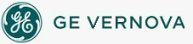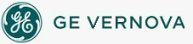The Change Management tab of the User Preferences dialog box displays
the following items:
Enable Change Management Server Connection
Select this check box to if you want to enable iFIX to connect to the
Change Management Server. With this option selected, right mouse
menu items for Change Management become available in the iFIX WorkSpace.
NOTE: You cannot
edit the fields in this dialog box if security is disabled, or after you
connect to the Change Management Server.
Logon Info
|
Item
|
Description
|
|
Change Management Server
|
Enter the name of your Change Management Server.
For instance, if your server is named MYSERVER, enter MYSERVER in this
field.
|
|
Test Connection
|
Click to test a connection to the Change Management
Server. After
you supply login credentials for the Change Management Server, a message
box appears indicating whether a connection can be made.
NOTE: If
you do not have iFIX security Change Management application privileges,
you will receive an error message when you click Test Connection. For
more information refer to the Overview of iFIX Configuration Steps in
the Change Management and iFIX ebook.
|
|
Logon at WorkSpace Startup
|
Select this check box to log in to the Change Management
Server when you start the iFIX WorkSpace.
Clear this check box if you only want to login to
the Change Management Server from the right-click menu. (In the system
tree, right-click the node name, select Manage, and then click Logon.)
TIP: If
you have a very large iFIX project, it is recommended that you clear this
check box. Otherwise, for large projects, it may take several extra minutes
for the iFIX WorkSpace to start up.
|
|
Prompt For User Name And Password At Logon
|
Select this check box if you always want a dialog
box requesting login credentials to appear when you logon to the Change
Management Server.
Clear this check box if you want to allow for automatic
logon.
NOTE: For
an automatic logon to work, the user name and password must be identical
on both the Change Management Server and in iFIX. If the user name and
password does not match in both applications, or the iFIX user you are
logged in as is not defined as a user on the Change Management Server
(or vice versa), after an error message, the Logon dialog box appears,
even with this check box cleared.
|
Change Management Project Name
Enter the name of the Change Management project folder you want to open
after you logon. Files
you check out or check in will reside in this project folder.
Require comments to check in and check out files
Select this check box if you want to require that the user enter a comment
when checking out or checking in a file. If you require comments, the
OK button (found in the Check Out and the Check In dialog boxes) does
not become available until you enter a comment.
Electronic Signature Options
|
Item
|
Description
|
|
Perform Comments Table Name
|
Specifies the name of the table that contains predefined
perform comments for the Electronic Signature dialog box used with Change
Management actions in the iFIX WorkSpace.
This table name can be the same as the one you use
for iFIX Performed By electronic signatures, as defined on the General
tab. Or, you can enter another table with perform comments applicable
only to the Change Management Server.
|
|
Create Default Perform Comments Table
|
Use this button to create a new table containing predefined
perform comments for the Electronic Signature dialog box that appears
with Change Management actions in the iFIX WorkSpace.
|
|
Verify Comments Table Name
|
Specifies the name of the table that contains predefined
verify comments for the Electronic Signature dialog box used with Change
Management actions in the iFIX WorkSpace.
This table name can be the same as the one you use
for iFIX Verfied By electronic signatures, as defined on the General tab.
Or, you can enter another table with verify comments applicable only to
the Change Management Server.
|
|
Create Default Verify Comments Table
|
Use this button to create a new table containing predefined
verify comments for the Electronic Signature dialog box that appears with
Change Management verify actions in the iFIX WorkSpace.
|
|
None
|
Select this option if no iFIX electronic signature
is required to perform a Change Management function from the WorkSpace.
|
|
Perform Only
|
Select this option if an iFIX Performed By electronic
signature is required to perform a Change Management function from the
WorkSpace (in addition to the Change Management Server login).
|
|
Perform And Verify
|
Select this option if a Performed By and Verified
By electronic signature is required by iFIX in order to perform a Change
Management function from the iFIX WorkSpace (in addition to the Change
Management Server login).
|
|
Allow Continuous Use
|
Select this check box to allow the operator to repeatedly
sign for successive actions by supplying only a password, when electronic
signatures are enabled. Continuous use applies only to the person performing
an action and does not affect the person verifying an action.
|