Create Users
This topic describes how to create new users in Proficy Authentication.
Before you begin
Procedure
- Go to .
-
Select

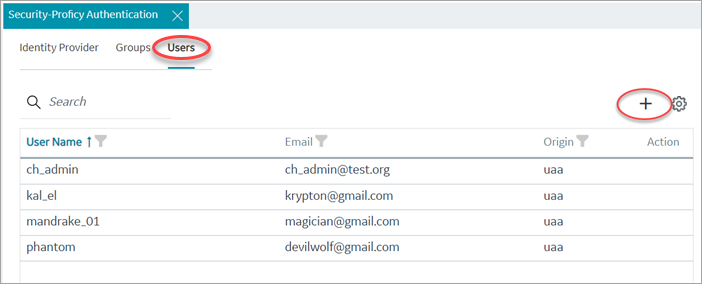
The Add User screen appears.
-
Enter the following details for the new user account.
Field Description User Name The user name to log in to Proficy Authentication. Password The password to log in to Proficy Authentication. Confirm Password Enter the password again for confirmation. Email User's email address. 
- Select Add.
The user is created and added to the list of user accounts on the Users tab.
Results
approvals.me, cloud_controller.read,
cloud_controller.write,
cloud_controller_service_permissions.read,
oauth.approvals, openid,
password.write, profile, roles,
scim.me, scim.userids,
uaa.offline_token, uaa.user,
user_attributes.Every user/client must possess the following three scopes to access the Security plug-in via Configuration Hub. If these scopes are not added, then a warning message alerts the user to contact Admin.
| Scope | Description |
|---|---|
uaa.admin |
This scope indicates that this is a superuser. |
clients.write |
This scope resets the Security plug-in's admin client secret. |
password.write |
This admin scope enables to change the user password. Note: This scope
is assigned to all the UAA/LDAP/SAML users by default without the need
to assign manually. |
Default ch_admin has all the three
scopes.