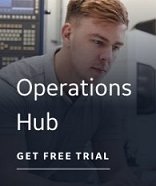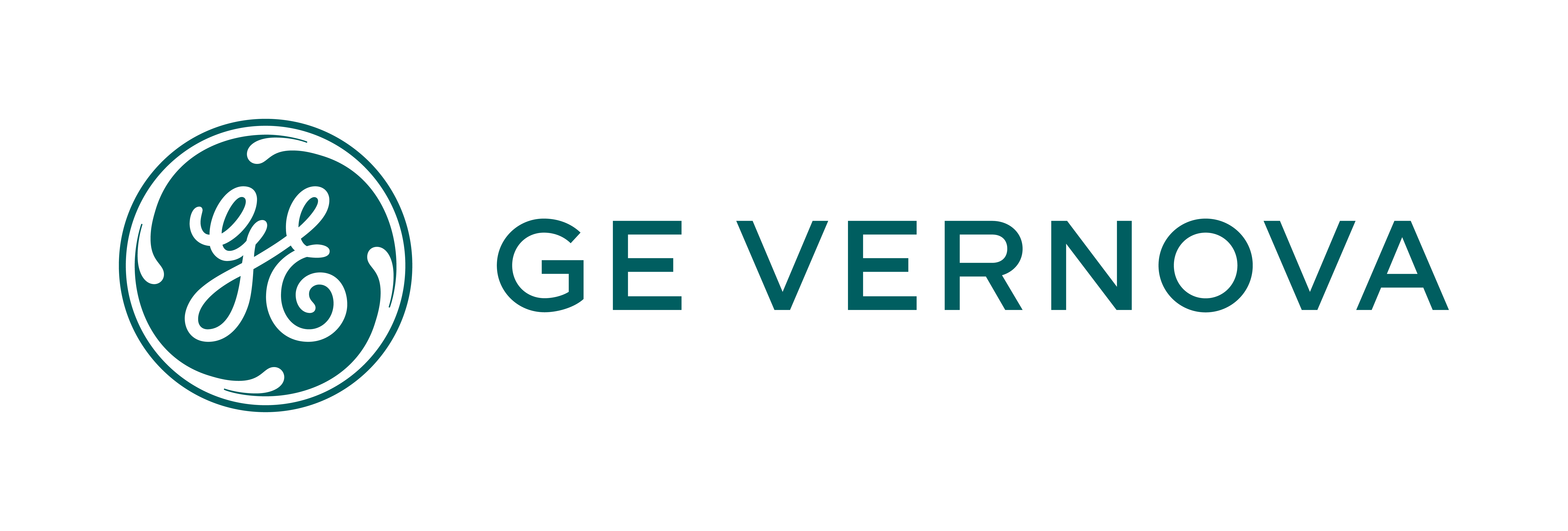iFIX is a client/server-based solution, offering scan-driver operations and enhanced operations in large process-oriented environments.
The Discover and Auto Configure application provides the ability to add and remove iFIX database columns displayed in the target application side of the spreadsheet. You can even rename iFIX column names. For more information, refer to the Modifying iFIX Columns in the Spreadsheet section.
Alternatively, a text file, called iFIXColumns.txt is installed with the application and is located in the same directory as the application. This file also contains the default iFIX database columns and descriptive information to help you add columns to the spreadsheet. You can add additional columns or you can remove columns, including the default columns, by deleting them or simply hiding them by using this text file as well. For more information about using the iFIXColumns.txt file, refer to the Using the iFIXColumns.txt File to Modify iFIX Columns in the Spreadsheet section.
NOTES:
- If the Discover and Auto Configure application is open when you make a change to the iFIXColumns.txt file, you must exit and restart the application for the changes to take effect.
- If you delete the iFIXColumns.txt file, the application will regenerate the file with the default columns.
The following table describes the default iFIX columns displayed in the target application section of the spreadsheet.
HMI/SCADA Section Default Columns
|
Column Name |
Description |
|
Tag Name |
The name of the tag as it will appear in your database.. |
|
Type |
The assigned database block type. For more information, see Block Type and Scan time Wizard. |
|
Description |
Descriptive information about the tag. This information can be added manually or copied from the Comment column. For more information, see Tag Name and Description Wizard. |
|
Scan Time |
The scan time assigned to the tags. For more information, see Block Type and Scan Time Wizard. |
|
Driver |
The selected driver that will use the tags added to the database. For more information, see Driver Wizard. |
|
I/O Address |
The I/O Address automatically assigned to the tag by the selected driver device. |
|
H/W |
The hardware option for the tag. You manually enter this information. Depending on the driver you are using, the Hardware option field may be assigned automatically for I/O addresses with certain datatypes. Hardware options must match the hardware options available in the database for the driver that you selected. |
|
Signal Cond |
The signal conditioning option for the tag. You manually enter this information. Depending on the driver you are using, the signal conditioning field may be assigned automatically for I/O addresses with certain datatypes. Signal conditioning options must match the signal conditioning options available in the database for the driver that you selected. |
|
Last Action Status |
Flag that indicates whether the tag was successfully added to your database. |
For more information, refer to the iFIX electronic books.