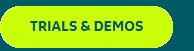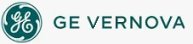The Enhanced Coordinate System allows you to upgrade one or more pictures (or Dynamo Sets) created with the Logical Coordinate System.
IMPORTANT:
It is recommended to upgrade your pictures in groups, verifying the upgrade along the way to ensure that pictures are upgrading in accordance with your expectations. Also, because the upgrade process is resource intensive, it is recommended to refrain from other CPU intensive tasks during the time of upgrade.
When using constant numeric values in scripting for object dimension and position, you may need to edit the script to implement the Enhanced Coordinate System. For more information, refer to the Upgrading Hardcoded Values in Animations section.
If your iFIX project is configured in a path other than the LOCAL directory in the SCU or if you have multiple SCUs in different locations (for example, Terminal Services or iPower setup), you must upgrade the iFIX default files. When you upgrade from iFIX 5.5 or earlier with this scenario, the listed new Utility toolbar options related to the Enhanced Coordinate System will not appear on your screen or work properly. To fix this situation, first upgrade to iFIX 5.8 and then follow the directions to upgrade the iFIX default files.
NOTE: This procedure must be performed for every project.
- Start the SCU.
- On the Configure menu, click Paths to open the Path Configuration dialog box to make your changes.
- Click Change Project. A message box appears asking if you want to generate the default iFIX files to the project.
- Click Yes and then OK.
Before You Upgrade the Picture
Prior to upgrading the picture (or Dynamo Set) to the Enhanced Coordinate System, open the picture in the screen resolution in which the picture was created or displayed (with the Logical Coordinate System). Make sure that the picture opens without errors and displays as desired before you start the upgrade process. The picture you view on the screen resolution with the Logical Coordinate System is exactly what will be upgraded to the Enhanced Coordinate System; that is, if the picture contains a scaling issue, that issue is converted to the Enhanced Coordinate System. Fix any errors that display when opening the picture or Dynamo Set, such as those for missing references, as this will prevent the picture or Dynamo Set from upgrading successfully. When you are satisfied with the picture, continue with the upgrade process.
 To upgrade a
picture:
To upgrade a
picture:
- Close all pictures and Dynamo Sets. A warning message appears when a picture or Dynamo Set is open.
- In Classic view,
on the Utilities toolbar, click the Upgrade File to Enhanced Coordinates
 icon.
icon.
-Or-
In Ribbon view, on the Applications tab, in the Utilities menu, click Upgrade Files to Enhanced Coordinates.
The Upgrade Pictures to Screen Independent Enhanced Coordinates dialog box appears with the Upgrade Files option selected.
A list of eligible files from the default folder displays in the Select Files window depending on the File Type selected.
- Select the File Type you wish to display in the Select Files window.
- To display files from a different directory,in the Pictures and Dynamos Set Folder Path window specify the new directory. Then, select the Refresh File List button. You can also browse and select an available folder by using the Browse button followed by the Refresh Files List button.
- Select the appropriate file(s) you wish to upgrade from the Select Files window. The Upgrade button becomes enabled.
- Press the Upgrade button. This operation backs up the files selected for upgrading, and then upgrades the files. The upgraded files are removed from the Select Files list when the upgrade is completed.
- Confirm that the picture was upgraded by using the Properties Window to examine the EnhancedCoordinates property for that picture (where "True" indicates the file was upgraded successfully), or by checking the picture or Dynamo icon in the system tree.
To cancel the upgrade while it is in progress, click the Cancel button. Files that were upgraded remain upgraded. Files that were to be upgraded are not upgraded.
For information on restoring upgraded files, refer to the Restoring a Picture to the Logical Coordinate System section.
After You Upgrade the Picture
Make sure all the objects within the picture are located at the right positions and that the picture is a valid size. In some cases, upgraded pictures may contain objects that reside outside of the document extents. After upgrading these pictures, the objects may not display correctly when viewing the picture in Zoom to Fit in the Enhanced Coordinate System. If this occurs, modify the document extents by editing the picture properties DocumentHeightEx and DocumentWidthEx.
The Upgrade File to Enhanced Coordinate expert checks the position of each object in the picture as it is upgraded. When an object resides outside of the document extents, a message is written to the log file, UpgradeCoordinatesLog_<date time>, which recommends new settings for these properties. The log file resides in the current project’s configured Alarm (ALM) folder. A new log file is created each time an upgrade is run.
A sample log file for an upgrade that requires modifications is as follows:
2013_8_29 23_14_49 iFIX Enhanced Coordinates Upgrade Expert 5.8.10367.0Copyright(c) 2013, General Electric Company. All Rights Reserved.
2013_8_29 23_14_49 Upgrade started Thursday, August 29, 2013 2:14:49 PM.
2013_8_29 23_14_49 Upgrade Picture Path: C:\PROGRAM FILES (X86)\PROFICY\PROFICY IFIX\PIC\
2013_8_29 23_14_49 Some upgraded objects in file TestPicture3 are outside of the new document extents and may not be visible. To fix this:
2013_8_29 23_14_49 Set the value of DocumentHeightEx in the property window to be greater than or equal to 452.700000.
2013_8_29 23_14_49 Set the value of DocumentWidthEx in the property window to be greater than or equal to 616.500000.
2013_8_29 23_14_52 Upgrade completed Thursday, August 29, 2013 2:14:52 PM. Closing the log file.
A sample log file for an upgrade that does not require changes is as follows:
2013_8_29 23_20_54 iFIX Enhanced Coordinates Upgrade Expert 5.8.10367.0
Copyright(c) 2013, General Electric Company. All Rights Reserved.
2013_8_29 23_20_54 Upgrade started Thursday, August 29, 2013 2:20:54 PM.
2013_8_29 23_20_54 Upgrade Picture Path: C:\PROGRAM FILES (X86)\PROFICY\PROFICY IFIX\PIC\
2013_8_29 23_20_58 Upgrade completed Thursday, August 29, 2013 2:20:58 PM. Closing the log file.
 To verify the
picture upgraded correctly:
To verify the
picture upgraded correctly:
- Check the log files to determine if changes need to be made to the picture(s) properties in the Properties window. The log file (UpgradeCoordinatesLog_201x_x_xx xx_xx_xx) resides in the current project's configured ALM folder. This log file name contains the current date and time when the Upgrade File to Enhanced Coordinate expert was run.
- Examine the log files to determine if the picture(s) needs to be changed.
- If necessary, modify the document extents (DocumentHeightEx and DocumentWidthEx) so that window sizes are calculated correctly.
- Verify that the picture displays correctly.
See Also
How Do I...