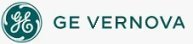To configure
SAC to start automatically:
To configure
SAC to start automatically:
- In Classic view, from the iFIX WorkSpace, click the System Configuration Utility button on the toolbar.
-Or-
In Ribbon view, on the Applications tab, in the System & Security group, click SCU.
- On the SCU toolbox, click the Tasks button.
- In the Filename field, enter the full path of the SAC task and click the Add button.
- To modify how SAC operates, enter the appropriate command line parameters in the Command Line field.
- Click OK.
See Also
Important Notice
You do not have the latest version of iFIX! You are missing out on the newest capabilities and enhanced security.
For information on all the latest features, see the iFIX product page.
For more information on upgrades, contact your GE Digital sales agent or e-mail GEDClientServices@gevernova.com.
For the most up-to-date documentation, go here.