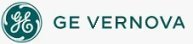
|
This dialog box allows you to specify the tasks you want to automatically start when iFIX is started. iFIX executes the tasks in the order that they are listed in the Configured Tasks list box. The Task Configuration dialog box displays the following items: FilenameDisplays the name of the executable (.EXE) or dynamically linked library (.DLL) that you are adding to or have selected from the Configured Tasks list box. To add a new startup task, type a name in this field and click the Add button. You can also click the browse (...) button to access the File Open dialog box and search for executable or dynamically linked library files. Command LineAllows you to add any command line parameters associated with an executable file specified in the Filename field. For example, you can define command line parameters for SAC (WSACTASK.EXE), I/O Control (IOCNTRL.EXE), and selected iFIX applications. To add command line parameters to third-party executables, check the application's reference documentation for valid entries. Configured TasksDisplays the names of the iFIX tasks selected for automatic startup. An asterisk (*) next to a task indicates that the task minimizes once it is started. A percent sign (%) next to a task indicates that the task is started as a background task. iFIX executes the tasks in the order that they are displayed in this list box. To change the order of a startup task, select the task and use the up and down arrow buttons to move the task to the desired place in the list. MinimizedAllows you to start the task with its window minimized. NormalAllows you to start the task with its window open. BackgroundAllows you to start the task as a background task. AddAllows you to add an executable file specified in the Filename field to the Configured Tasks list box. ChangeAllows you to change the start up mode of a task selected in the Configured Tasks list box. To change the mode, select the task in the Configured Tasks list box, click the option button in the Start Up Mode area, and click the Change button. DeleteAllows you to delete a task from the Configured Tasks list box. To delete a task, select the task in the list box and click the Delete button. This action removes the task from the list, but does not delete the files from the disk.
How Do I... |
Important Notice You do not have the latest version of iFIX! You are missing out on the newest capabilities and enhanced security. For information on all the latest features, see the iFIX product page. For more information on upgrades, contact your GE Digital sales agent or e-mail GEDClientServices@gevernova.com. For the most up-to-date documentation, go here. |
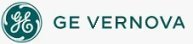
|