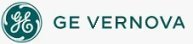To run iFIX as
a service under Microsoft Windows:
To run iFIX as
a service under Microsoft Windows:
- Shut down iFIX.
- Make sure that you are logged in as a user in the Administrators group. If not, log in as an Administrator now.
- On the Start menu, point to Programs, iFIX, and then System Configuration. The System Configuration Utility (SCU) window appears.
- In the SCU, on the Configure menu, click Local Startup. The Local Startup Definition dialog box appears.
- In the Service area, select the Continue Running After Logoff check box.
NOTE: The check boxes in the Service area of this dialog box are unavailable while iFIX is running. You need to shut down iFIX, as you did in step 1, to update them.
- If you want iFIX to start automatically whenever the system reboots, select the Start FIX at System Boot check box.
- Click OK.
- On the File menu, click Save.
- Close the SCU.
- Restart iFIX.
See Also
Important Notice
You do not have the latest version of iFIX! You are missing out on the newest capabilities and enhanced security.
For information on all the latest features, see the iFIX product page.
For more information on upgrades, contact your GE Digital sales agent or e-mail GEDClientServices@gevernova.com.
For the most up-to-date documentation, go here.