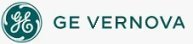
|
This dialog box allows you to update your operating system's Registry to specify a local node name and SCU file name. If you try to exit the SCU without specifying local startup options, the SCU warns you that iFIX will not be able to properly configure your node. You can configure to run iFIX as a service by selecting the Continue Running After Logoff check box. This is a system setting, and will make changes to your registry. When you run iFIX as a service, you can also select the Start iFIX at System Boot option, which starts iFIX whenever you start Windows. You can also use the Local Startup Definition dialog box to enable the local node alias feature and to specify whether you want iFIX to run as a service under Microsoft Windows. The Local Startup Definition dialog box displays the following items: Local Node NameAllows you to specify a unique local node name to specify the name in your operating system's Registry. Node names can be up to eight characters long. They can include alphanumeric characters, but must begin with a letter. Special characters cannot be used. Local Logical NameAllows you to specify a logical node name used for configuring redundancy. Node names can be up to eight characters long. They can include alphanumeric characters, but must begin with a letter. Special characters cannot be used. Configuration FileAllows you to specify the full path and name of the local SCU file you want to use as a default. You can also click the browse (...) button to access the File Open dialog box and search for previously defined SCU files (*.SCU). Browse (...) ButtonAllows you to access the File Open dialog box and search for previously defined SCU files (*.SCU). Local Node AliasAllows you to enable the local node alias feature. The local node alias feature allows you to substitute a placeholder, THISNODE, for the node portion of a tagname in order to automatically access information from the local SCADA node. This is ideal for developing pictures that can be shared among several computers that each access information from their own SCADA node. IMPORTANT: You must be logged in as a user in the Administrators group to select or clear the Local Node Alias check box. Continue Running After LogoffAllows you to configure iFIX to run as a service under Microsoft Windows when you start iFIX. If you log out of Windows, iFIX continues to run as a service for the next user who logs on. To stop the service, stop iFIX. IMPORTANT: You must be logged in as a user in the Administrators group to select or clear the Continue Running After Logoff check box. Additionally, this check box is unavailable when iFIX is running. Start FIX at System BootAllows you to automatically start iFIX when Windows starts. This option is available only if you select the Continue Running After Logoff check box, to run iFIX as a service. IMPORTANT: You must be logged in as a user in the Administrators group to select or clear the Start FIX at System Boot check box. Additionally, this check box is unavailable when iFIX is running.
How Do I... |
Important Notice You do not have the latest version of iFIX! You are missing out on the newest capabilities and enhanced security. For information on all the latest features, see the iFIX product page. For more information on upgrades, contact your GE Digital sales agent or e-mail GEDClientServices@gevernova.com. For the most up-to-date documentation, go here. |
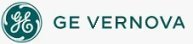
|