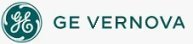To configure
an ODBC data source:
To configure
an ODBC data source:
- In Classic view, from the iFIX WorkSpace, click the System Configuration Utility button on the toolbar.
-Or-
In Ribbon view, on the Applications tab, in the System & Security group, click SCU.
- On the SCU toolbox, click the SQL button.
- Click the Add button.
- In the Database Type field, enter the type of data source, or click the browse (...) button to display the Database Types Available dialog box. Select the database type from the list in the dialog box, and click OK.
- In the Database Identifier field, enter a database ID, or click the browse (...) button next to the Database Identifier field to display the Database IDs Available dialog box. Select a database ID from the list in the dialog box, and click OK.
- In the User Name and Password fields, enter a valid user name and password for the database you want to access. If you are accessing a Microsoft Access data source and security is disabled, leave the User Name and Password fields blank.
- Click OK.
See Also
Important Notice
You do not have the latest version of iFIX! You are missing out on the newest capabilities and enhanced security.
For information on all the latest features, see the iFIX product page.
For more information on upgrades, contact your GE Digital sales agent or e-mail GEDClientServices@gevernova.com.
For the most up-to-date documentation, go here.