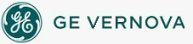NOTE: You can only set preferences for Standard Charts.
 To set standard
chart preferences:
To set standard
chart preferences:
- In Classic view, from the iFIX WorkSpace menu, select User Preferences.
-Or-
In Ribbon view, on the Home tab, in the WorkSpace group, click Settings, and then click User Preferences.
- Click the Chart Preferences tab.
- From the Scroll Direction area, select the scroll direction.
- If you choose a Left to Right scroll, in the Reset field, enter the percentage of the chart to repaint when the plotted data reaches the left edge of the chart.
- In the Time Axis and Value Axis areas, enter the number of ticks and labels for the X and Y axes, respectively.
- In the Duration area, enter the length of time the X axis spans.
- In the Interval area, enter the length of time between plotted data points.
- Select the Allow Time Axis Reset check box to enable the time axis limits of your chart to be reset after you right-click the object to zoom out. The time axis limits are reset to the values of the Start Time and End properties.
- Select the Allow Value Axis Reset check box to enable the value axis limits of your chart to be reset after you right-click the object to zoom out. The value axis limits are reset to the values of the HiLimit and LoLimit properties.
- Select the Transparent check box to make the chart's background transparent. Clear the check box to make the background opaque.
See Also
Important Notice
You do not have the latest version of iFIX! You are missing out on the newest capabilities and enhanced security.
For information on all the latest features, see the iFIX product page.
For more information on upgrades, contact your GE Digital sales agent or e-mail GEDigitalSalesSupport@ge.com.
For the most up-to-date documentation, go here.