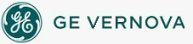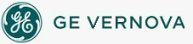NOTE: The following
options apply only to Standard Charts.
The Standard Chart Preferences tab of the User Preferences dialog box
displays the following items:
Scroll Direction
|
Item
|
Description
|
|
Scroll Right To Left
|
Select this option to set the default scroll direction
for all charts to a right-to-left scroll.
|
|
Scroll Left To Right
|
Select this option to set the default scroll direction
for all charts to a left-to-right scroll.
|
|
Reset
|
Specifies the percentage of the chart that moves when
the plotted data reaches the left edge of the chart. For
example, when you enter 25 into this field, the chart shifts right 25%
along its time (X) axis and continues plotting data.
|
Time Axis
|
Item
|
Description
|
|
Number Of Ticks
|
Specifies the default number of ticks to display on
your chart's time (X) axis. You
can enter any value from 0 to 20 into this field.
|
|
Number Of Labels
|
Specifies the default number of labels to display
on your chart's time (X) axis. You
can enter any value from 0 to 20 into this field.
|
Value Axis
|
Item
|
Description
|
|
Number Of Ticks
|
Specifies the default number of ticks to display on
your chart's value (Y) axis. You
can enter any value from 0 to 20 into this field.
|
|
Number Of Labels
|
Specifies the default number of labels to display
on your chart's value (Y) axis. You
can enter any value from 0 to 20 into this field.
|
Time Axis Span
|
Item
|
Description
|
|
Duration Days
|
Specifies the amount of data your charts display along
their time (X) axes. You
can enter any value from 0 to 999 days in the Days field. In
the Time field, enter the time in hours, minutes, and seconds. You
can enter any time up to 23 hours, 59 minutes, and 59 seconds.
|
|
Duration Time
|
Specifies the amount of data your charts display along
their time (X) axes. You
can enter any value from 0 to 999 days in the Days field. In
the Time field, enter the time in hours, minutes, and seconds. You
can enter any time up to 23 hours, 59 minutes, and 59 seconds.
|
|
Interval Time
|
Specifies the default interval between the data points
on your charts. In
the Time field, enter the time between data points in hours, minutes,
and seconds. You
can enter any time up to 23 hours, 59 minutes, and 59 seconds.
The interval cannot be greater than half the duration.
If you
enter zero, iFIX automatically calculates the interval as the duration
divided by the number of display points.
|
General
|
Item
|
Description
|
|
Allow Time Axis Reset
|
Select this check box to control changes to the limits
on the X (time) axis in a chart. Initially,
the limits are set to match the time specified on the Time tab of the
Chart Configuration dialog box. However,
when you select this check box, you enable the time axis limits of your
chart to be reset after you right-click the object to zoom out. The
chart resets the time axis limits to the values of the Start Time and
End properties.
|
|
Allow Value Axis Reset
|
Select this check box to control changes to the limit
on the Y (value) axis in a chart. Initially,
the limits are set to match the High and Low limits specified on the Pen
tab of the Chart Configuration dialog box. However,
when you select this check box, you enable the value axis limits of your
chart to be reset after you right-click the object to zoom out. The
chart resets the value axis limits to the values of the HiLimit and LoLimit
properties.
|
|
Transparent
|
Select this check box to create a chart with a transparent
background.
|
How
Do I...
|
Important Notice
You do not have the latest version of iFIX! You are missing out on the newest capabilities and enhanced security.
For information on all the latest features, see the iFIX product page.
For more information on upgrades, contact your GE Digital sales agent or e-mail GEDigitalSalesSupport@ge.com.
For the most up-to-date documentation, go here.
|