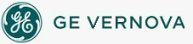To create a new
picture:
To create a new
picture:
In Classic view, in the iFIX WorkSpace, click the New Picture button on the Standard toolbar to create a picture.
-Or-
In Ribbon view, click the WorkSpace button, select New and then click Picture.
The Create Picture Wizard appears. Use this wizard to set sizes, locations, and properties of your new pictures.
NOTE: If a single untitled picture appears when you click the New Picture button, the Create Picture Wizard has been disabled. Enable it by selecting the following check box on the Picture Preferences tab of the User Preferences dialog box: Show Picture Wizard from New Picture Menu.
 To create a new
schedule:
To create a new
schedule:
In Classic view, in the iFIX WorkSpace, click the New Schedule button on the Standard toolbar to create a schedule.
-Or-
In Ribbon view, click the WorkSpace button, select New, and click Schedule.
 To create a new
Dynamo Set:
To create a new
Dynamo Set:
In Classic view, in the iFIX WorkSpace, click the New Dynamo Set button on the Standard toolbar to create a Dynamo Set.
-Or-
In Ribbon view, click the WorkSpace button, select New, and click Dynamo Set.
See Also
Important Notice
You do not have the latest version of iFIX! You are missing out on the newest capabilities and enhanced security.
For information on all the latest features, see the iFIX product page.
For more information on upgrades, contact your GE Digital sales agent or e-mail GEDigitalSalesSupport@ge.com.
For the most up-to-date documentation, go here.