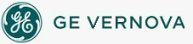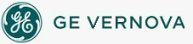The Picture Preferences tab of the User Preferences dialog box displays
the following items:
Properties
|
Item
|
Description
|
|
Window Size
|
Specifies the default window size for pictures. You
can create windows full size, half the height or width of the screen,
or a quarter of the screen.
|
|
Automatically Determine Document Size
|
Select this check box to enable the Document Width
and Document Height fields to allow you to define your own coordinate
system that differs from the default logical coordinate system of 4:3
horizontal to vertical resolution. You
should not change this setting unless you are familiar with the coordinate
system used for measuring
picture height and width. Otherwise,
objects may not animate as expected.
|
|
Document Height
|
Specifies the default picture height in logical units
or postscript points.
|
|
Document Width
|
Specifies the default width for pictures in logical
units or postscript points.
|
|
Highlight Timeout Interval
|
Specifies the length of time an object remains highlighted
at run-time. When
the specified interval expires, the highlight disappears. You
can enter the time in hundredths of a second.
|
|
Grid Interval
|
Specifies the number of pixels between grid points.
|
|
Background Color
|
Use this button to open the Select Color dialog box
where you can choose the default picture background color.
|
|
Fade Color
|
Use this button to open the Select Color dialog box
where you can choose the default picture fade color.
|
Basic Animation Dialog
|
Item
|
Description
|
|
Prompt On Delete
|
Select this check box to be prompted to confirm the
deletion of an animation in the Basic Animation dialog box and the Command
Expert dialog box.
|
|
Always Show Basic Animation Dialog
|
Select this check box to display the Basic Animation
dialog box when you double-click an object or select Animations from an
object's right-click menu.
If this check box is cleared, the Advanced Animations
dialog box appears.
|
Create Picture Wizard
Show Picture Wizard From New Picture Menu
Select this check box to display the Create Picture Wizard. If this
check box is cleared, the Create Picture Wizard is unavailable.
Picture Translation
|
Item
|
Description
|
|
Translate Picture On Open
|
Select this check box if you want to replace the text
strings in all of your pictures with a selected language file (if it exists)
when you open them in the run-time environment.
If this check box is selected, the TranslateOnOpen
and LanguageDesired
properties on each picture's Properties window cannot be changed.
If this check box is cleared, you can configure the
TranslateOnOpen
and LanguageDesired
properties at the individual picture level.
|
|
Language
|
Specifies the language that all of your pictures'
text strings will appear in when the pictures are opened in run mode.
This field is available only when the Translate Picture on Open check
box is selected.
|
Window Properties
|
Item
|
Description
|
|
Title Bar
|
Select this check box to indicate whether your pictures
appear with or without title bars.
|
|
System Menu
|
Select this check box to indicate whether you are
creating pictures with or without a System menu, or Maximize, Minimize,
and Close buttons.
|
|
Resizable
|
Select this check box to indicate whether you can
or cannot resize pictures.
|
|
Always On Top
|
Select this check box to indicate that your pictures
will automatically float on top of all other open documents. Typically,
this feature is used to create detail pictures that you always want to
display on top of other pictures.
|
|
Grid Enabled
|
Select this check box to indicate whether or not the
grid in pictures is automatically displayed.
|
|
Snap To Grid
|
Select this check box to indicate whether or not your
pictures will automatically align objects to the grid.
|
|
Click And Stick Enabled
|
Select this check box to indicate whether or not your
pictures show or hide visual cues as to which objects can be selected
and which object is currently selected.
|
Gradient
Enable Gradient
Select this check box to enable the Gradient fill style. The default
fade type for the picture is linear. You can change the picture's fade
type in the Edit Picture dialog box.
Thumbnail
Save Thumbnail
Select this check box to save a thumbnail of each picture you create.
Cache
|
Item
|
Description
|
|
Enable Picture Cache
|
Select this check box to enable picture caching, which
reads and opens previously opened pictures from memory. Clear this check
box to indicate that picture files will be opened from the disk drive.
|
|
Cache Size
|
Specifies the number of pictures (from 1-99) you want
in the cache.
|
Standard Picture Scaling
Disable Auto Scale Feature
Select this check box to override the logical units to pixel ratio (Logical
Coordinate System) when changing the resolution of your screen. This may
be helpful for multiple monitor configurations.
For the Enhanced Coordinate System, Auto Scale calculates the picture
window size percentages based on the resolution of the window with the
current view of the picture. Disabling this feature will calculate the
window sizes based on the resolution where this picture was last saved.
How
Do I...