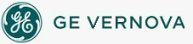To set picture
preferences:
To set picture
preferences:
- In Classic view, from the iFIX WorkSpace menu, select User Preferences.
-Or-
In Ribbon view, on the Home tab, in the WorkSpace group, click Settings, and then click User Preferences.
- Click the Picture Preferences tab.
- From the Window Size list, select the default window size.
- In the Window Properties area, select the window properties you want to enable.
- If you are familiar with the Logical or Enhanced Coordinate System of measuring picture height and width, clear the Automatically determine document size check box. Then, in the Document Height and Document Width fields, enter, in logical units or postscript points, the default height and width for your pictures.
- In the Highlight Timeout Interval field, enter the length of time, in seconds, that an object in your picture should stay selected.
- In the Grid Interval field, enter the space, in pixels, between grid points for your pictures.
- Click the Background Color button and choose the default picture background color.
- Click the Fade Color button and choose the default picture fade color.
- In the Gradient area, select the Enable Gradient check box.
- In the Thumbnail area, select the Save Thumbnail check box.
- In the Basic Animation Dialog area, select from the following options:
- Prompt on Delete – Prompts you to confirm the deletion of an animation in the Basic Animation dialog box and the Command Expert dialog box.
- Always Show Basic Animation Dialog – Displays the Basic Animation dialog box when you double-click an object or select Animations from an object's right-click menu. If this check box is cleared, the Advanced Animations dialog box appears.
- Enable picture caching.
- In the Create Picture Wizard area, select the Show Picture Wizard From New Picture Menu check box. If this check box is cleared, the Create Picture Wizard is not available.
- If you use the Logical Coordinate System, select the Disable Auto Scale Feature check box to override the logical unit-to-pixel ratio when changing the resolution of your screen.
- If applicable, set global language settings.
See Also
Important Notice
You do not have the latest version of iFIX! You are missing out on the newest capabilities and enhanced security.
For information on all the latest features, see the iFIX product page.
For more information on upgrades, contact your GE Digital sales agent or e-mail GEDigitalSalesSupport@ge.com.
For the most up-to-date documentation, go here.