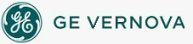To configure
global picture language settings:
To configure
global picture language settings:
- In Classic view, in the iFIX WorkSpace, from the WorkSpace menu, select User Preferences.
-Or-
In Ribbon view, on the Home tab, in the WorkSpace group, click Settings, and then click User Preferences.
- Click the Picture Preferences tab.
- Select the Translate Picture on Open check box.
- From the Language list, choose the language you want all picture text strings to appear in, provided that you add translations to an exported CSV file.
- Open your pictures in run mode. The displayed text strings are automatically translated into the selected language.
TIP: Confirm that the applicable font is set on the Shape Preferences tab of the User Preferences dialog box before you switch to run mode, and change it, if necessary.
See Also
Important Notice
You do not have the latest version of iFIX! You are missing out on the newest capabilities and enhanced security.
For information on all the latest features, see the iFIX product page.
For more information on upgrades, contact your GE Digital sales agent or e-mail GEDigitalSalesSupport@ge.com.
For the most up-to-date documentation, go here.