Jump to main content
×
Have You Seen Operations Hub Lately? Click here to check out all the new features in the latest version.
Supercharge your Proficy solution! Download a free trial of Proficy Operations Hub, CSense analytics, and more. Learn more about Proficy here.
Create a Field in an Entity
- In the main navigation menu, select
ENTITIES.
The
ENTITIES workspace appears.

- Select the entity in which you want to create a field.
A list of fields in the entity appears, along with the data in each field.
- Select Edit Entity Structure.
A list of fields in the entity appears.
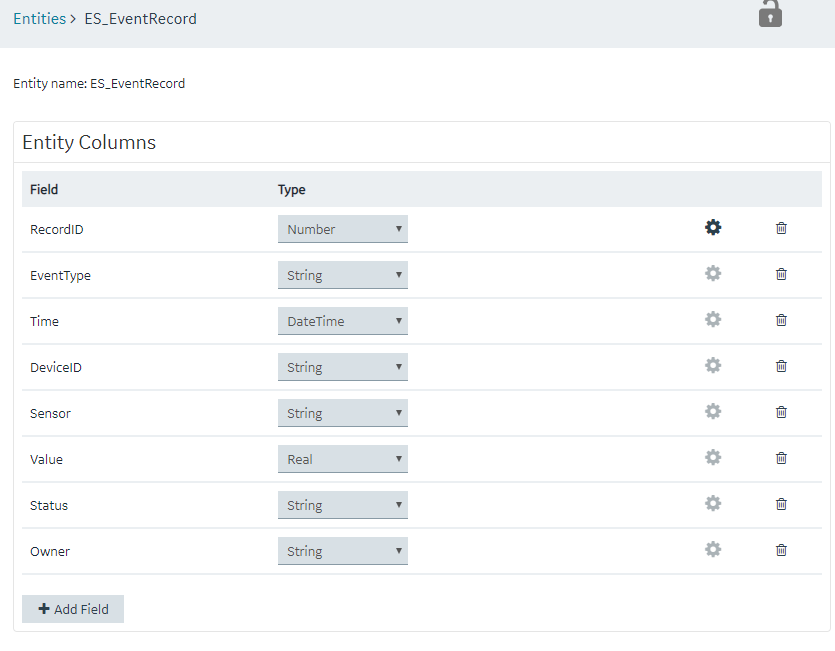
- Select Add Field.
A field is created in the entity. By default, the name of the field is Field_1 and the type is String.
- Next to the field name, select
 , and then modify the name of the field. The name must contain at least one uppercase or lowercase letter.
, and then modify the name of the field. The name must contain at least one uppercase or lowercase letter. - In the drop-down list box in the Type column, modify the type of the field if needed.
- Select Save or Save and Exit.
The field is created in the entity.

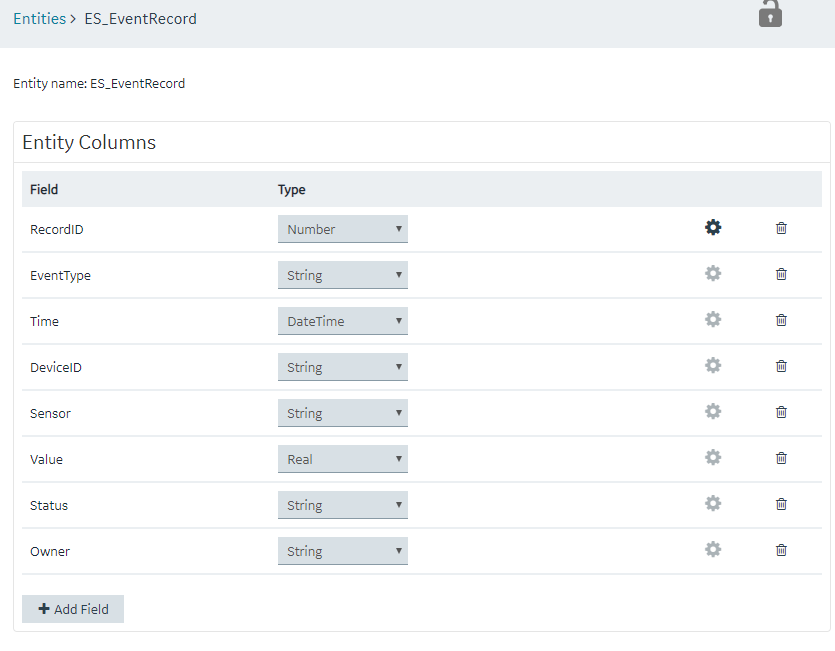
 , and then modify the name of the field. The name must contain at least one uppercase or lowercase letter.
, and then modify the name of the field. The name must contain at least one uppercase or lowercase letter.