Add/Remove Sub-Groups in a Group
This topic describes how to add or remove sub-groups from a group.
Before you begin
Procedure
- Select the Member (Groups) tab.
-
Select
 .
The Group Membership screen appears.
.
The Group Membership screen appears. -
Select the check box for the group/s you want to add as a sub-group.
To remove a sub-group from a group, clear the check box.
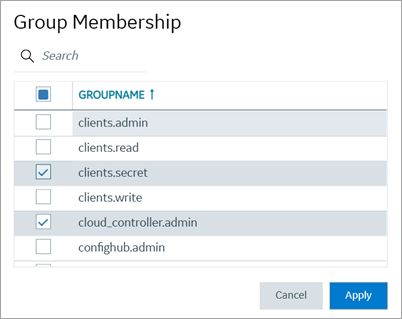 Important: Do not select the check box for
Important: Do not select the check box foriqp.studioAdmingroup for any users or groups. As this group is for reserved purposes, make sure no user accounts or groups are assigned to this group to avoid runtime errors. -
Select Apply.
The groups are added (or removed) as sub-groups in the group.