Admin
Access the APM Connect Administration Center
Using the APM Connect Administration Center, you can run extraction and load jobs. Before you can begin running jobs, you must set up the APM Connect Administration Center. This topic explains how to access and deploy the APM Connect Administration Center for the first time.
Procedure
Configure the APM Connect Administration Center
This topic describes how to configure the APM Connect Administration Center.
About This Task
Depending on whether you are using the EAM Adapters or the Data Loaders, configuring the APM Connect Administration Center requires defining parameters for some or all of the following components: Commandline, Job conductor, Monitoring, and Log4j.
Procedure
Results
The APM Connect Administration Center parameters are configured.
Authorize Users for Projects
Before a user can begin work on a specific project, that user must be authorized to work on that project. Each project can have multiple users with differing roles. Users can also be authorized for multiple projects. This topic explains how to authorize a user for a project.
Procedure
Set User Permissions
To begin using the APM Connect Administration Center to run data extractions, or Jobs, you must first give the admin user all the user roles.
Before You Begin
A user must be authorized for a project before they can view or change sections associated with a project.
Procedure
Results
The user permissions are set.
Configure Logging
APM Connect uses Apache log4j version 2 to log events. It includes a default xml configuration for logging events. You can personalize logging by using an xml-based custom configuration file, which can be passed through the JVM argument parameter in the Job Conductor task, Dlog4j.configurationFile={path to custom xml file}. For more details, refer to the apache logging framework.
Create the Intermediate Repository Database
This topic describes how to set up a repository in preparation to run your first job.
Before You Begin
- Before you can prepare and deploy the repository, you must import the CreateIntermediateRepository job.
- If you are using the Data Loaders and the EAM Adapters, you must deploy and run the CreateIntermediateRepository job for each set of adapters.
- For SAP adapters, you must first run the Static Data job.
- For multiple EAM systems, the context file parameter values for a specific type of system must be identical except for the value of CMMS_ID.
- For multiple EAM systems, the Intermediate Repository Connection parameters have the same values for all adapters connected to this Essentials system.
Procedure
If you are configuring multiple EAM systems, perform the remaining steps in this topic.
Configure Source System Custom Field Mappings or Default Values
APM Connect documents a baseline set of fields that are considered standard in the APM to SAP Notification Creation integration with SAP. Additionally, there is capability to configure these and other fields to be included in the Notification Creation process. For information on the available fields to add to mapping, refer to the List of attributes that can be added to Notification Creation from APM to SAP topic. This topic describes how to configure additional baseline fields or make changes to default values.
Before You Begin
To successfully perform this task, you must have the following:
- Administrative rights to the APM Connect database from which you are retrieving the field values or setting the default values.
- A database tool, such as DBeaver or DBVisualizer.
About This Task
There are times when you need to have information that is stored in Essentials displayed in your source system database. To achieve this goal, you need to modify tables used by Essentials to send data to your source system.
The following procedure describes how to either configure a mapping between Essentials and your source system or to set a default in your source system from Essentials.
The following image is an example of the southbound_mapping_control table as displayed by a database tool.
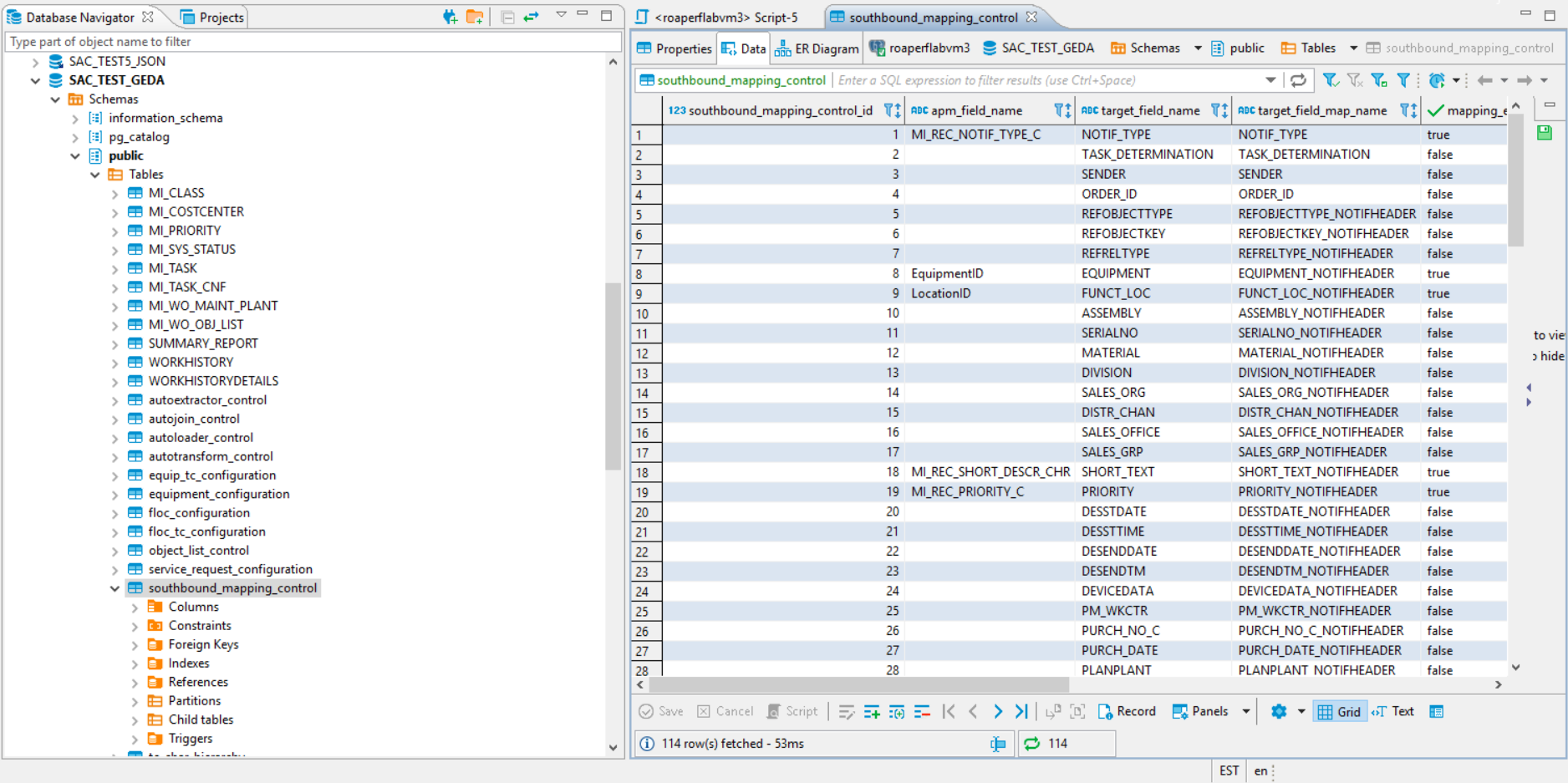
Procedure
- Using a database tool, navigate to the Essentials database you want to configure.
- In the database navigation, in the Tables folder, select southbound_mapping_control.
- Navigate to the target_field_name and target_field_map_name column you want to configure.
- Configure the field mapping or default value for your source system.
Item to configure How to configure Field mapping In the apm_field_name column, enter the name of the Essentials field that contains the value to apply in the source system, and then set the value in the mapping_enabled column to true
For example, if you want to set the source system value of REPORTEDBY in map table REPORTEDBY_NOTIFHEADER from the Essentials field CurrentUserID, the table would resemble the following when you complete your update. Important: If, after configuring the mapping, you see a blank value for the field, make sure the value you entered in the apm_field_name column is correct.
Important: If, after configuring the mapping, you see a blank value for the field, make sure the value you entered in the apm_field_name column is correct.Default value In the target_field_default column, enter the value you want to be the default in your source system and set the value in the mapping_enabled column to false.
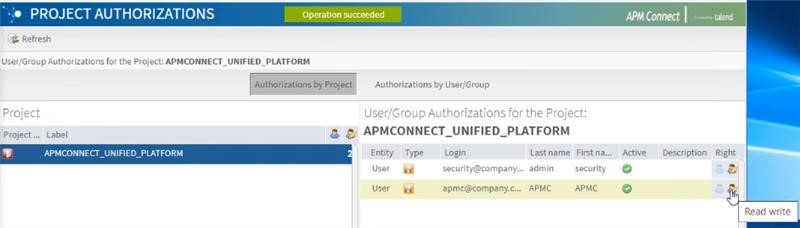
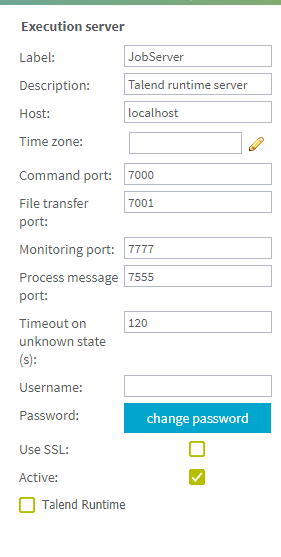
 .
.