Install Remote Management Agent Using the Installer
Before you begin
About this task
This topic describes how to install Remote Management Agent using the installer. You can also install them at a command prompt.
Procedure
- Run the InstallLauncher.exe file.
-
Select Install Remote Management Agents.
The welcome page appears.
-
Select Next.
The license agreement appears.
-
Select the Accept check box, and then select Next.
The default installation drive appears.
-
If needed, modify the installation drive, and then select
Next.
The destination Historian server page appears.
-
Enter the details of the default Historian server to which Remote Management Agent will connect, and then select Next.
The log files location appears.
-
As needed, modify the location of the log files, or leave the default value,
and then select Next.
A message appears, stating that you are ready to install Remote Management Agent.
- Select Install.
Results
- Remote Collector Management is installed on your machine.
- A folder named Historian Remote Management Agents is created in the GE Digital folder in the installation location that you specified.
- Remote Collector Management is running, and a .shw file is created in the log folder. This file contains the details of the collectors that are running on the machine.
- For each collector that you manage using Remote Collector Management, a new entry named ServiceName is created in the collector registry. If the ServiceName key is not created or updated incorrectly, refer to Troubleshooting Remote Collector Management Issues.