Add a Trend Chart
Before you begin
- In the upper-right corner of Trend Client, select the drop-down list box, and
then select System Config.

The System Configuration page appears.
- In the Analysis Sample Size Limit field, enter the sample
size, and press Enter.
The changes are automatically saved.
About this task
Procedure
- Access Trend Client.
-
Select
 .
.
- Add tags for analysis.
-
Select the tags, and drag and drop them into the chart area.
A trend chart is plotted for the selected tags. A blue dot appears in the row containing each tag in the Tags section, indicating that you have added it to the chart.Tip: By default, the title of the table is Chart <number>. You can rename the title as needed.