Migrating Historical Data
About this task
To migrate historical data stored in IHA files from any version of Historian:
Procedure
- In the Historian folder, double-click the Migration Tool executable (MigrateIHA.exe for 32-bit or MigrateIHA_x64.exe for 64-bit) to open the IHA Migration Utility. The icon for the executable looks as follows:
 .
. - Select Configure Options from the Options menu.
- Enter or modify any specific configuration information.When choosing an IHC file, do not specify one currently in use by the Data Archiver. (For more information, see Configuring Migration Options.)
- Select .The Select Historical Data File(s) window appears.
- Select a historical file and select Open. Refer to the IHA Migration Utility main page for information on the progress of the migration and any encountered errors.Note:
The IHA Migration Utility page only displays the most recent lines of the log file. For the full set of logged messages, refer to the log file, typically located in C:\IHAMigration.Log.
- Optionally, perform these steps: