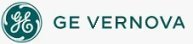
|
The Auto Alarm Manager lets you configure a remote server so that it automatically delivers alarms to a central location using the Microsoft Remote Access Service. To access the Auto Alarm Manager feature in the SCU, select Auto Alarm Manager from the Configure menu. The Auto Alarm Manager Configuration dialog box appears. Click Enable to activate all the fields. By default, the Auto Alarm Manager is disabled. Auto Alarm Manager statistics are displayed in Mission Control so that you can easily monitor the program's progress. Refer to the Viewing Auto Alarm Manager Statistics section for more information. Refer to the Using Auto Alarm Manager section in the Implementing Alarms and Messages electronic book for more information on configuring the Auto Alarm Manager.
See AlsoHow Do I... |
Important Notice You do not have the latest version of iFIX! You are missing out on the newest capabilities and enhanced security. For information on all the latest features, see the iFIX product page. For more information on upgrades, contact your GE Digital sales agent or e-mail GEDClientServices@gevernova.com. For the most up-to-date documentation, go here. |
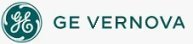
|