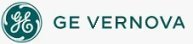You can run iFIX as a service under Windows. When enabled, this option allows you to close any foreground task and log out of Windows without shutting down core iFIX tasks like networking, SAC processing, alarming, and I/O driver control. This provides a much higher level of security to your process, because operators can log in and log out of a Windows server before and after their shift without affecting the process.
To configure iFIX to run as a service, shut down iFIX, log in as an Administrator, and select the Continue Running After Logoff check box in the Local Startup Definition dialog box in the SCU. Be aware that if iFIX is running, this check box is unavailable.
After iFIX is configured to run as a service, the applications that you start in the Task Configuration dialog box also start as services. For more information, refer to the Configuring Startup Tasks section.
When you run iFIX as a service, you should be aware of the following:
Windows Services
In the Windows Services control panel, do not stop the iFIX service or make changes to the iFIX configuration. This applies to iFIX running on any operating system.
Disabling Fast Startup in Microsoft Windows 8 and 8.1
In Windows 8 and 8.1, there is a functionality available in the Power Options called “Fast startup” (Power Options are accessible from the Settings > Control Panel). When “Fast startup” is enabled as a Power Option (the default) and you power down your computer or tablet, Windows will save the current state of the system. The next time you restart Windows, your previous state is restored. This is because, by default, Microsoft Windows 8 and 8.1 shuts down by logging off all users and then hibernating. In this case, any service that was running will continue to run on the next startup.
When iFIX is running as a service, you may want to avoid this "Fast Startup" functionality. To revert to the full shutdown on Windows 8 and 8.1, in the Power Options on the SCADA Server, select "Choose what the power buttons do." Select the “Change settings that are currently unavailable” option and then scroll down to the Shutdown Settings area, and clear the “Turn on Fast startup” option.
(The "Fast Startup" feature is not available on Microsoft Windows Server 2012.)
Disabling iFIX as a Service
After disabling the Continue Running After Logoff option in the Local Startup Definition dialog box in the SCU, you must restart iFIX.
Running iFIX with Terminal Server
You must configure the Default Service SCU in the Startup Profile Manager if you want to run iFIX as a service on the Terminal Server. For more information, refer to the Configuring the Default Profile section in the Using Terminal Server electronic book.
Running iFIX with Other Programs
By default, iFIX uses the local System account when running as a service. However, you cannot use the System account with certain applications, such as the GE Historian.
 To configure a different user account
for iFIX running as a service:
To configure a different user account
for iFIX running as a service:
- From Control Panel, open the Administrative Tools, then Services.
- In the Services folder, right-click on the iFIX server, then select Properties.
- In the Log On tab, set the user name and password for This Account to the user account you want to log in when iFIX is running as a service.
iFIX Paths
Windows does not map network drives until a user logs in. Therefore, if you are running iFIX as a service under Windows, all iFIX paths must be set to a local drive.
Required Application Feature
You must assign the Enable Ctrl+Alt+Del application feature to the user that is logged in when iFIX is running as a service. Otherwise if a user logs out of the operating system while iFIX is running as a service, no one will be able to log back in to the operating system.
Fast User Switching Not Supported
Fast user switching is not supported with iFIX, even if you are running iFIX as a service.
Running the OPC Client Driver and iFIX as a Service
If you want to run the OPC Client driver as a service, iFIX must also run as a service. Likewise, if you want to run iFIX as a service, the OPC Client driver must run as a service. You cannot run one as a service, without the other also running as a service.
Using with Environment Protection
If you plan to use environment protection when iFIX is running as a service, be sure to add TSFE.EXE to your Windows Startup program group. TSFE.exe is an iFIX application (located in your iFIX install folder) that enables task switching and keyboard filtering when a new user logs into Windows. By adding TFSE.exe to your startup group, you are ensuring that users can log into Windows with environment protection enabled and then operate iFIX in an appropriate, secured environment.
Running Workspace.exe from the SCU Task List Not Supported
It is not recommended that you run Workspace.exe in the SCU task list when iFIX is running as a service.
See Also
Configuring Local Startup Options
Specifying the Local Server, Local Logical, and SCU File Name
How Do I...
Important Notice
You do not have the latest version of iFIX! You are missing out on the newest capabilities and enhanced security.
For information on all the latest features, see the iFIX product page.
For more information on upgrades, contact your GE Digital sales agent or e-mail GEDClientServices@gevernova.com.
For the most up-to-date documentation, go here.