Scenario 1: Computer (online) connected to the Cloud License Server
Overview

In this scenario, the computer (physical machine or virtual machine) with the Cloud License Server is connected to the Internet. The available Proficy software activation codes are retrieved from the Cloud License Server and are then used on the computer with the License Client installed to activate the corresponding Proficy software licenses.
Steps
- In License Client, select Activate Licenses, select the option 1,
Yes, for this computer from the Cloud License Server.
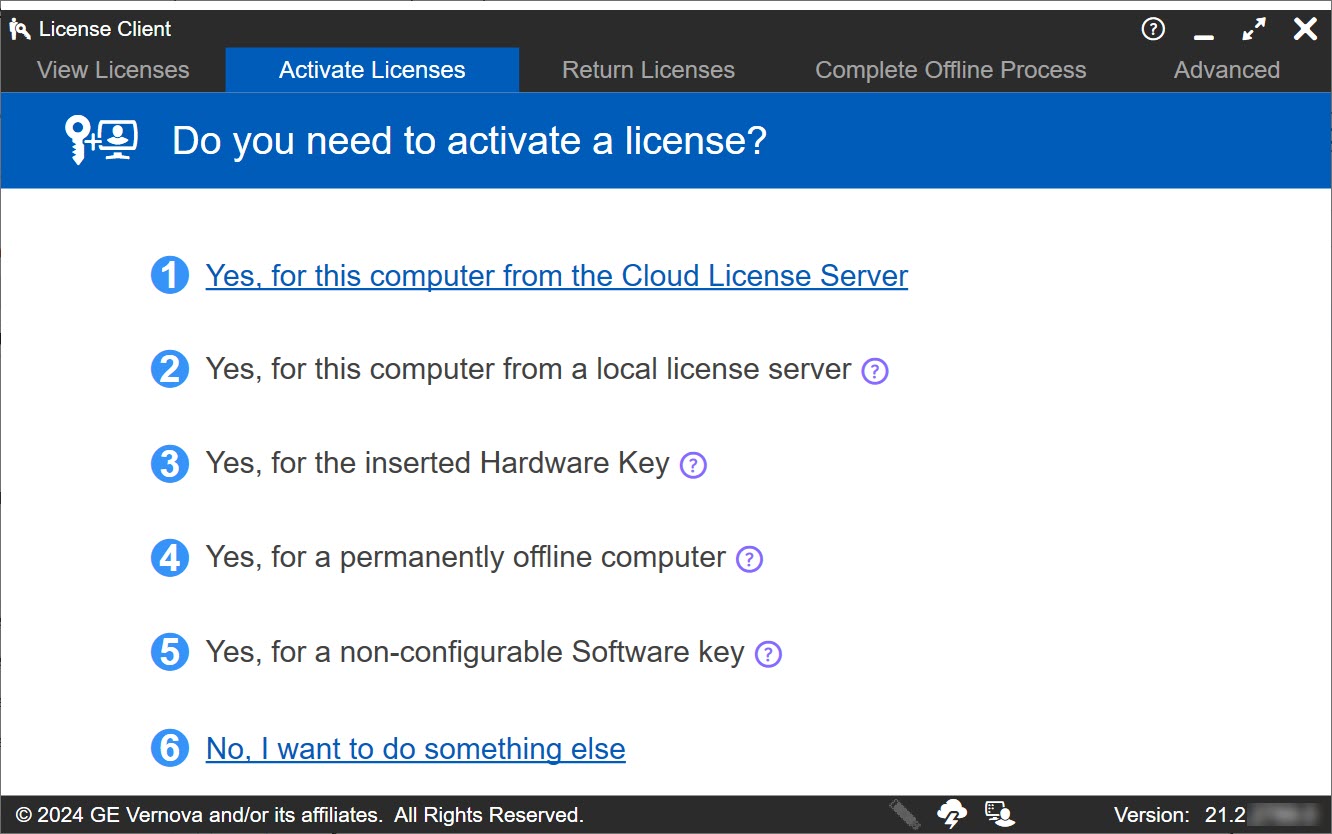
- The Activate Licenses from the Cloud Server page appears.Note:Internet connectivity is verified before this page is displayed. An error message is displayed if the Cloud License Server is not accessible, and the No Licenses on this Computer page is automatically displayed.
- Enter your first activation code, and then select Add Code.Note:If you have obtained tag pooling codes, refer to Applying Proficy Licenses using Tag Pooling from Cloud Server for more information on how to apply the tag pooling licenses to your base Proficy license.
- Repeat the previous step for each license you have.
- Select Activate. The Licenses screen should now display all the licenses activated on the server.