APM Access
Tenant Access
After you log in, your permission set defines the features you can use. Permission sets and user group assignments define the actions you can take on an assigned asset.
- Alerts
- Alert templates
- Cases
- Analysis data and charts
- Dashboard widget configuration
- Performance data
- Executive reports
- Work history searches
- Add and assign permission sets
- Administer users and groups
- View the analytic catalog
- View and search the audit logs
Switch Between Tenants
Before You Begin
Obtain the access URLs for each tenant.
About This Task
This procedure applies if you have access permissions to more than one tenant (unique instance) and need to switch between them.
Procedure
Results
Change Your Password
Before You Begin
You must have valid login credentials for APM.
About This Task
To change your password, use one of the following procedures.
Procedure
Results
Reset a Forgotten GE SSO Password
Before You Begin
- Have a valid GE SSO user ID.
- Have access to your registered email ID.
- Know your password challenge questions and answers.
About This Task
If you sign into APM using your GE SSO credentials but have forgotten your password, you can use this procedure to reset the password.
Procedure
Reset with Challenge Questions
Reset through Email Link
Results
About Navigating APM via the Asset Hierarchy
APM is built on the premise, within your company, there are multiple functional locations that can be organized in a hierarchy to represent the fact that some locations belong to other locations. These relationships create the Asset Hierarchy.
Navigating the Asset Hierarchy
The Asset Hierarchy allows you to browse your assets from the top-level functional location.
- Company (MRD ~ Meridium, Inc.)
- Sites (MRD-ROA ~ Meridium Roanoke)
- Areas (MRD-ROA-REFN ~ Meridium Roanoke Chemicals)
- Units (MRD-ROA-CHEM-CM101 ~ Meridium Roanoke Chemicals Unit CM101)
- Functional Locations (MRD-ROA-CHEM-CM101-FT101A ~ REACTOR COOLANT FLOW)
- Equipment (G0022-065 ~ 000000000001034757 ~ PUMP)
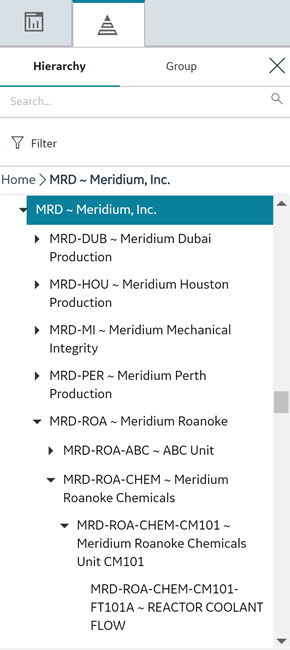
- To navigate to a parent-level or child-level equipment or functional location of an asset that is selected in the hierarchy, select the corresponding breadcrumb link in the breadcrumb path.
- To expand or collapse the Asset Hierarchy panel, select
 or
or , respectively.
- To resize the Asset Hierarchy panel, drag the border of the panel to the required width.
- As a standard practice, we assume that your equipment is installed in locations that exist on the lowest level of your location hierarchy.
- The Asset Hierarchy displays:
- A maximum of 500 top-level records in the hierarchy.
- A maximum of 500 child equipment or functional locations for a parent functional location.
The <Asset Name> Page
As you navigate through the Asset Hierarchy, at each level, information about the Risk, Strategy, and Performance of that level is displayed on the <Asset Name> page. The <Asset Name> page provides a snapshot of all the data in APM related to the asset selected in the Asset Hierarchy. For each Risk, Strategy, and Performance item, there is a hyperlink displaying the number and type of analysis performed against that asset. The hyperlinks, once selected, open the analyses or inspections on a new page while maintaining the selection in the Asset Hierarchy.
- In the Asset Hierarchy, navigate to Meridium Roanoke Refining.
Meridium Roanoke Refining is selected in the Asset Hierarchy, and the Meridium Roanoke Refining page is displayed, and the Risk tab is selected. From this page, you can view the Risk snapshot (e.g. there are 11 ACAs, 8 FMEAs, 12 RCMs, etc.) against the asset, as shown in the following image.

- Select the 10 Analyses link.
On a new page, the ACA Overview page appears, and the selection in the Asset Hierarchy, Meridium Roanoke Refining, is displayed in the page heading.
Navigate APM
 at the top left of the page. The list of modules to which you have access is displayed and organized in the module folders in an alphabetical order. Module folders contain groups of related modules, for example, Health, Strategy, or Tools. You can add links to the frequently used modules to the FAVORITES section in the Applications Menu.
at the top left of the page. The list of modules to which you have access is displayed and organized in the module folders in an alphabetical order. Module folders contain groups of related modules, for example, Health, Strategy, or Tools. You can add links to the frequently used modules to the FAVORITES section in the Applications Menu.| Option | Description |
|---|---|
 | Opens the Applications menu. |
 | Closes the Applications menu. The menu closes automatically when you select a module or select outside the menu. The current state of the menu is retained through your current login session. For example, if you enter a search term, then select a module from the search results, the search results are displayed the next time you use the menu in the same session. |

| Enter a term in the text box to search for a module folder name or a module. The list of matching modules are displayed. Select  in the text box to clear the search term. in the text box to clear the search term.Note: Search does not affect the modules added to the FAVORITES section. |
 | Displays modules alphabetically. When this option is selected and you enter a search term, the search results are displayed alphabetically. Note: This option appears only when the modules are displayed in folders. |
 | Displays modules in folders. When this option is selected and you enter a search term, the search results are displayed within folders. Note: This option appears only when the modules are displayed alphabetically. |
 | Collapses the module folder or alphabetic section. Note: When a section is collapsed, if you search for a module, and a matching module appears in that section then, the section will open automatically. |
 | Expands the module folder or alphabetic section. |
| Expand All | Expands all module folders or alphabetic sections. |
| Collapse All | Collapses all module folders or alphabetic sections |
 | Provides access to managing the modules displayed in the FAVORITES Section. |
| Option | Description |
|---|---|
 | Provides access to the main dashboard. Note: You can configure any General Dashboard or Metrics and Scorecards data to appear on the main dashboard page. |
| Provides access to the asset hierarchy and asset grouping functionality. | |
 | Displays a menu from which you can select a family to create a new record. |
 | Displays the search menu, from which you can search APM for records and other items (e.g., Catalog items). |
 | Provides access to the APM Help system. |
 | Displays a menu on which you can select Compact View check boxes. The Compact View selection persists between user sessions, and can be modified at any time. When selected, this option renders compact layout for the following features of APM:
|
 | Displays a menu containing  Sign Out. Sign Out. |
Navigate Legacy Predix APM
All pages in Legacy Predix APM are framed by the left navigation menu and the top navigation bar.
The left navigation menu, which appears on the left side of the screen, serves as an access point for each Legacy Predix APM module and tool.
| Option | Description |
|---|---|
 | Provides access to the APM Help System. |
 | Displays a menu from which you can select the option to set your preferences, edit your profile, or log out.. |
Legacy Predix APM includes the following modules:
| Alerts | Assets | SmartSignal Hosts |
| CBA Dashboard | Analytics | SmartSignal Tenant |
| Alert Templates | Knowledge Search | SmartSignal Mappings |
| Cases | Advanced Visualization | SmartSignal Maintenance |
| Cases Templates | Time Series Data Sources | SmartSignal Deployments |
| Analysis | Asset Ingestion | Units of Measure Conversions |
| Dashboard | Audit Logs |
Manage FAVORITES
About This Task
Procedure
- Add FAVORITES:
- Remove FAVORITES:
Set the Active Tab as Home Page
About This Task
The home page is the first display that appears when APM opens or when you select from the top navigation bar. You can select any general dashboard, any scorecard, or certain other APM pages as your home page.
Procedure
Reset your Home Page
About This Task
You can reset your Home Page preference to display the default home dashboard.
 ).
).