Send Data to Alibaba Cloud
Before you begin
About this task
- The iFIX collector
- The MQTT collector
- The ODBC collector
- The OPC Classic DA collector
- The OPC Classic HDA collector
- The OPC UA DA collector
- The OSI PI collector
- The Server-to-Server collector
- The Simulation collector
- The Windows Performance collector
- The Wonderware collector
Procedure
- Access Alibaba IoT Platform console.
-
Create a product. When you do
so:
- In the Node Type field, select Directly Connected Device.
- In the Network Connection Method field, select Wi-Fi.
- In the Data Type field, select ICA Standard Data Format.

- Note down the region ID for the region you have selected. For a list of region IDs, refer to https://www.alibabacloud.com/help/doc-detail/40654.htm.
- Access the product certificate, and note down the product secret and product key values.
- Create a device.
- Access Configuration Hub.
-
In the NAVIGATION section, under the Configuration Hub
plugin for Historian, select Collectors.
A list of collectors in the system appears.
-
If needed, select the system in which you want to add a collector
instance.

-
In the upper-right corner of the main section, select
 .
. The Add Collector Instance: <system name> window appears, displaying the Collector Selection section. The MACHINE NAME field contains a list of machines on which you have installed collectors.
The Add Collector Instance: <system name> window appears, displaying the Collector Selection section. The MACHINE NAME field contains a list of machines on which you have installed collectors. -
In the COLLECTOR TYPE field, select a collector type,
and then select Get Details.
The INSTALLATION DRIVE and DATA DIRECTORY fields are disabled and populated.
-
Select Next.
The Source Configuration section appears, populating the hostname of the collector machine.
-
As needed, enter values in the available fields, and then select
Next.
The Destination Configuration section appears.
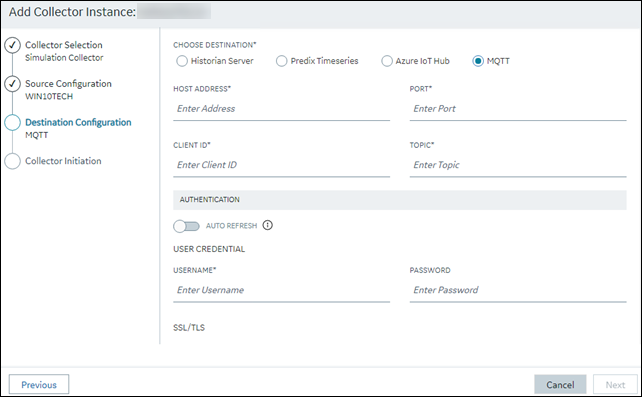
-
In the CHOOSE DESTINATION field, select
MQTT, and then provide values as described in the
following table.
Field Description HOST ADDRESS Enter a value in the following format: <product name>.iot-as-mqtt.<region ID>.aliyuncs.com. A value is required.For example:
a23dr53dwrt.iot-as-mqtt.cn-shanghai.aliyuncs.comPORT Enter 1883. A value is required. CLIENT ID Enter a value in the following format: <device name>|securemode=<value>,signmethod=<algorithm name>. A value is required.- For securemode, enter 2 for direct TLS connection, or enter 3 for direct TCP connection.
- For signmethod, specify the signature algorithm that you want to use. Valid values are hmacmd5, hmacsha1, hmacsha256, and sha256. You must use the same algorithm to generate the password.
For example:
MyDevice|securemode=3,signmethod=hmacsha1TOPIC Enter a value in the following format: /sys/<product name>/<device name>/thing/event/property/post. A value is required.For example:
/sys/a23dr53dwrt/MyDevice/thing/event/property/postUSERNAME Enter a value in the following format: <device name><product name>. A value is required.For example:
MyDevicea23dr53dwrtPASSWORD Enter the password that you have generated. A value is required. CHOOSE CONFIGURATION Select the type of the configuration to specify the tags whose data you want to collect. Select one of the following options: - Historian Configuration: Select this option if you want to add the tags manually using Historian Administrator. If you select this option, the CONFIGURATION HISTORIAN SERVER field appears.
- Offline Configuration: Select this option if you want to provide the tag names using the offline configuration file instead of adding tags manually. By default, this file is located in the following location: <installation folder of Historian>\GE Digital\<collector name>
-
Select Next.
The Collector Initiation section appears.

-
Enter a collector name.
The value that you enter:
- Must be unique.
- Must not exceed 15 characters.
- Must not contain a space.
- Must not contain special characters except a hyphen, period, and an underscore.
-
In the RUNNING MODE field, select one of the following
options.
- Service - Local System Account: Select this option if you want to run the collector as a Windows service using the credentials of the local user (that is, the currently logged-in user). If you select this option, the USERNAME and PASSWORD fields are disabled.
- Service Under Specific User Account: Select this
option if you want to run the collector as a Windows service using a
specific user account. If you select this option, you must enter values
in the USERNAME and
PASSWORD fields. If you have enabled the
Enforce Strict Collector Authentication
option in Historian Administrator, you must provide the credentials of a user who is added to at least
one of the following security groups:
- iH Security Admins
- iH Collector Admins
- iH Tag Admins
If you choose the first option, you can also configure the collector to start automatically when you start the computer, or, in the case of iFIX collectors, whenever you start iFIX.
-
Select Add.
The collector instance is created.
-
Specify the tags for which you want to collect data.
- If you have selected Historian Configuration in the CHOOSE CONFIGURATION field, specify the tags manually.
- If you have selected Offline Configuration in the CHOOSE CONFIGURATION field, specify the tags using the offline configuration file.
The collector begins sending Historian data to the device that you have created.