In the left pane, select the Preserve Records tab.
The Preserve Records workspace appears, displaying a list of Preserve Records that are associated with the selected RCA.

In the upper-left corner of the workspace, select
The New Preserve Record window appears in the workspace.
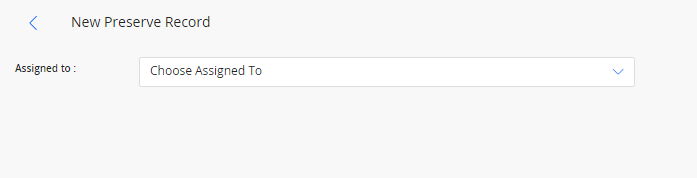
In the Assigned to list, enter or select the team member to whom you want to assign the Preserve Records.
The datasheet for a new Preserve Record appears.

As needed, enter the details in the available fields.
Select
The Preserve Record is saved.