Execute Slider Setpoints
About this task
A slider setpoint literally enables you to slide an object or dial to the setpoint value.
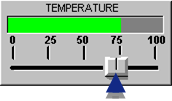
Use either of the following to select the object.
- Mouse.
- Keyboard.
Setpoint object selected with the mouse
- Perform a slider setpoint with the mouse
Procedure
- Move the mouse cursor over the object.
-
Hold down the left mouse button and move the object in the direction (vertical and/or horizontal) you want for the setpoint value.
As you move the object, the proposed setpoint value will be displayed in the CimView Status Bar message area.
-
Release the left mouse button.
Result: The new value for the point displays in the Status Bar.
- Cancel the Slider setpoint action:
- Move the mouse cursor off the object
-
Do one of the following:
- Release the left mouse button, or
- Press the Esc key and release the button.
Result: The original value for the point display in the Status Bar.
Note: If the object is also configured with action when the mouse is clicked down or up, the actions execute as configured.Setpoint object selected with the keyboard
Once you have highlighted an object that has a slider setpoint action, you will use the following arrow keys to perform the action:
Arrow Keys Action Up and Down Vertical Left and Right Horizontal - Perform a slider setpoint with the keyboard:
-
Press Enter on the keyboard to activate the arrow keys for the Slider setpoint action,
Note: Once the arrow keys are activated for the Slider setpoint action, you will no longer be able to move the object with the mouse or use the left mouse button to select other objects.
- (Move the object by one pixel.) Press an arrow key. The direction of the key defines the direction of the movement.
- (Move the object by 10 pixels.) Hold down the Ctrl key, then press an arrow key.
- Press Enter to accept the slider action, and perform the setpoint.
Results
The new value for the point displays in the Status Bar.
- Cancel the Slider setpoint action:
Press Esc on the keyboard.
The original value for the point display in the Status Bar.