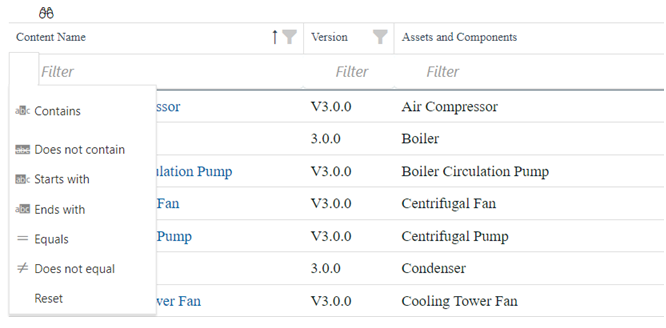Common Tasks in ACL Application
Common Tasks in ACL Application
After you select hierarchy, the content is displayed in the right pane. The right pane is a grid like structure that provides detailed information for the selected package/asset.
This section describes the common tasks that you can perform on this content.
Search for Content
About This Task
Procedure
Example

Apply Column Filter
About This Task
To filter the contents, select  icon. You can select individual or multiple contents by selecting the checkbox and then selecting the OK button.
icon. You can select individual or multiple contents by selecting the checkbox and then selecting the OK button.
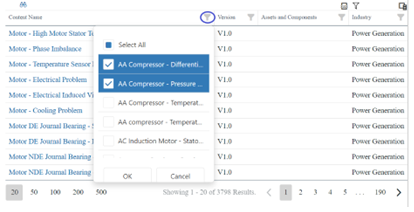
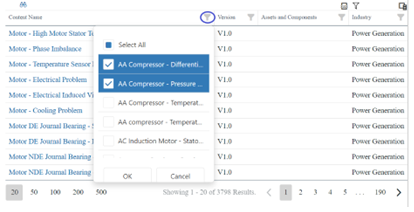
Results

Display Required Columns
About This Task
Procedure
Set Pagination
You can select the number of rows displayed per page by clicking on the numbering on the left side of the grid, as highlighted in the following image. By default, 20 analytics are shown per page.


To navigate to different pages, select the page number or navigate using the ![]()
![]() icons.
icons.
The total number of analytics for the current selection is also displayed.


Apply Content Filter
About This Task
Procedure
Results
To return to the default page, select Clear All option.
If no customers are assigned to you, the filter displays a No Customer Available message.