Generating a Request File
Generate a request file from an offline computer.
Procedure
-
From the License Client, click the Activate Licenses tab.
The License Client detects that the client computer is not connected to the Internet. The "Do you need to activate a License?" page appears.
-
Click Yes, for a permanently offline computer.
The Generate a Request File to activate licenses page appears.
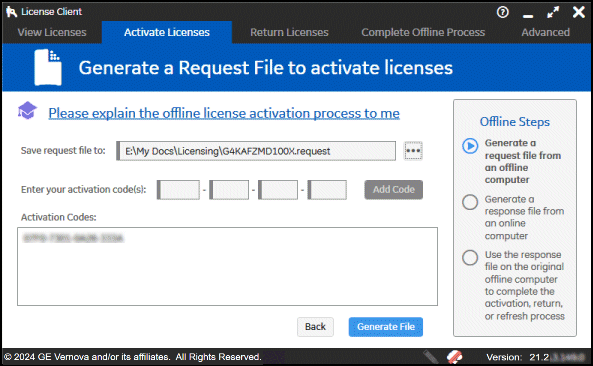
- Browse to the media device or network location where the request file will be saved.
-
Enter each activation code and click Add Code to add it
to the Activation Codes area.
Note:The activation codes can be found in the email you received from GE Vernova.
-
Click Generate File to create and save a request file to
the specified location.
The Complete Offline Process page appears. A message indicates the request file location and when it was created.
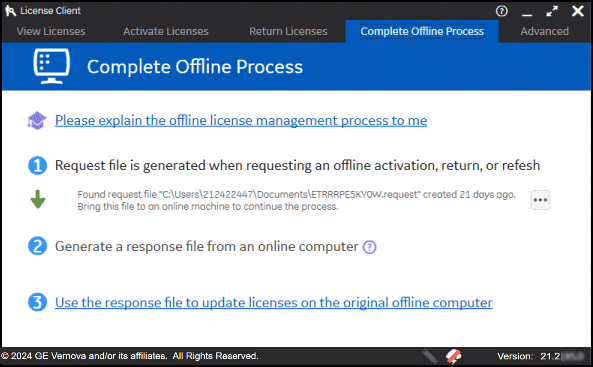
What to do next
- If you are using a portable media device, remove it and go to the online computer. Leave the License Client application running.
- Generate a response file from the offline client computer.