Generating a Response File
Generate a response file from an online computer.
Before you begin
- Start the License Client.
- Verify that License Server has been selected as the license activation mechanism and that the Connection Status is Online in Advanced Operations.
Procedure
-
Click Complete Offline Process.
The Complete Offline Process page appears. A message indicates the response file location and when it expires.
-
Click Generate a response file from an online
computer.
The Generate a Response File page appears.
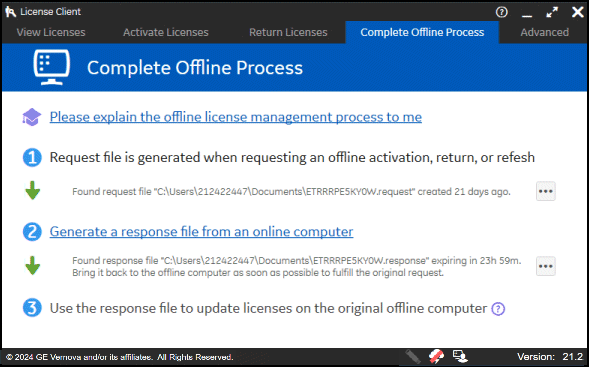
- If necessary, insert the media device into the computer.
-
Select the request filesand the response folder location, then click
Generate File.
The response file is generated and saved to the specified location on a media device or network drive that can be accessed by the offline computer.
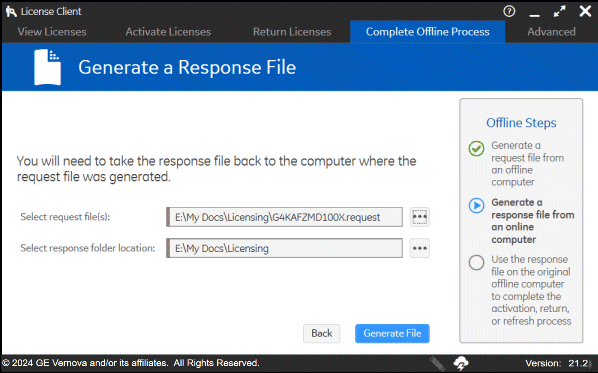
Note:The response file expires 24 hours after being created. The application indicates how much time is remaining before the response file expires.