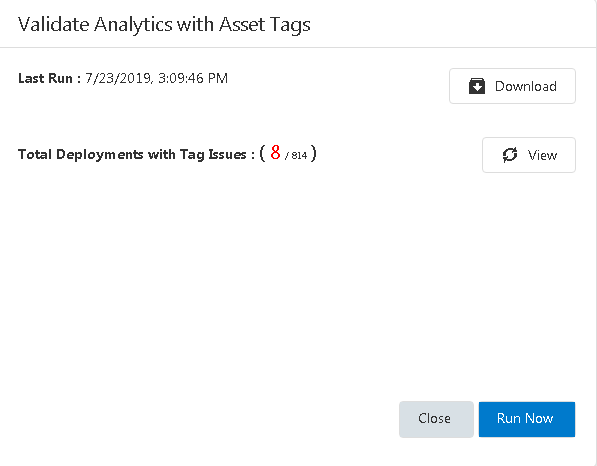SmartSignal Deployments
Access the Processing Status of SmartSignal Analytic Instances
You can use the SmartSignal Deployments page to access the processing statuses of analytic instances in your system.
Procedure
Configure Email Notification Preferences
Before You Begin
About This Task
- Successfully Processing
- Partial Processing
- Not Processing
- Not Loading
Procedure
Validate Analytics with Asset Tags
About This Task
- A time series link in the analytic data source is different from the link defined in the associated APM Asset tag.
- A tag alias was not found in the input-output mapping of the analytic.
- A tag alias was not found in the associated APM Asset tag list.
- The UOM defined in the SmartSignal Analytic Instance was not compatible with the UOM defined in the associated APM Asset tag.