Getting Started
About Analytic Templates of the SmartSignal Type
An analytic template of the SmartSignal type is an analytic orchestration that includes asset information in the form of available Tags, Key Performance Indicators, and Failure Modes. A tag refers to a sensor or calculated value that is part of an analytic template.
An analytic template of the SmartSignal type also provides the additional configuration information required to enable the advance reliability management features provided by the APM SmartSignal runtime. This runtime provides support for predictive diagnostics that utilize similarity and variable-based modeling techniques as well as a rich function library for doing advanced calculations and a proprietary diagnostic expression language that supports complex rule generation used to identify fault conditions.
Access an Analytic Template of the SmartSignal Type
You can access a analytic template of the SmartSignal type from either the Analytics module or the SmartSignal Maintenance module.
Procedure
Create a New Analytic Template of the SmartSignal Type
Complete the following steps to create a new analytic template of the SmartSignal type natively in APM.
Procedure
Results
- The new template is automatically published as version 1.0.0.
- The page displaying details about the new analytic template appears.
What To Do Next
No deployments are available for the new template yet. To enable deployments, you must first configure tags and rules used in the template.
Copy an Analytic Template
If you want to create a new analytic template that is similar to an existing template, you do not need to reproduce all of the similar data. Instead, you can copy an existing template and modify the copy as needed.
Procedure
Results
- The template is copied, and you can access the copy in the list of templates that appears in the Analytics Templates page.Tip: In order to see the new template in the list of templates that appears in the Analytics Templates page, you must refresh the template list.
- If you selected the Go to the copied template for editing box, the copied template appears in the current page.
What To Do Next
Export Analytic Template to ZIP File
You can export an analytic template to a .zip file.
About This Task
Procedure
Export Analytic Template to Excel File
You can export an analytic template to an Excel (.xslx) file.
About This Task
Procedure
Update Analytic Template
You can update an analytic template with the information that you modified in an Excel file that you previously exported. The update process requires the key fields that were written into the export file preserved, otherwise the update operation will be rejected. You can update only the latest version of the template.
Before You Begin
Procedure
Sync Analytic Templates and Analytic Instances
Sync an Analytic Template across Multiple Analytic Instances
If an analytic template used by multiple analytic instances is modified to create a new version, you may want to update some or all of the analytic instances associated with that template simultaneously. In this scenario, complete the following steps to sync an analytic template across multiple analytic instances.
Before You Begin
Ensure that none of the analytic instances that you want to update is being edited by another user. If another user has locked a analytic instance for editing, you can take edit control from that user.
Procedure
Sync an Analytic Instance with an Analytic Template Version
You can sync an analytic instance in SmartSignal Maintenance with an analytic template version added in the Analytics Templates page or the SmartSignal Analytic page.
Before You Begin
Procedure
Sync an Individual Tag Value with the Template
If you modified a field value in a tag within an analytic instance, the cell for that value is highlighted in the table for that analytic instance. If you want to replace your customized field value in the analytic instance with the value in the template, you can sync that specific value without syncing the entire analytic instance.
Procedure
When you access an analytic instance, cells in the following columns with modified values are highlighted in yellow, and the values in the cells appear in bold font:
| Units | Standard Units | Actual High |
| Actual Low | Adaptation High | Adaptation Low |
| Decimals | Step High | Step Low |
In the table for a model, the following additional columns use this formatting:
| Alarm Type | Residual (Positive) |
| Residual (Negative) | Filter High |
| Filter Low | Flatline Number |
| Is Driver | Is Independent |
| Outlier (Negative) | Outlier (Positive) |
| Residual Variance | Spike Sensitivity |
| SPRT (Negative) | SPRT (Positive) |
Reorder Tags in an Analytic Template
Procedure
Reorder Tag Groups in an Analytic Template
In the SmartSignal Analytic Template editor, when more than one group is included, you can define the order in which the tag groups should be displayed in Analysis.
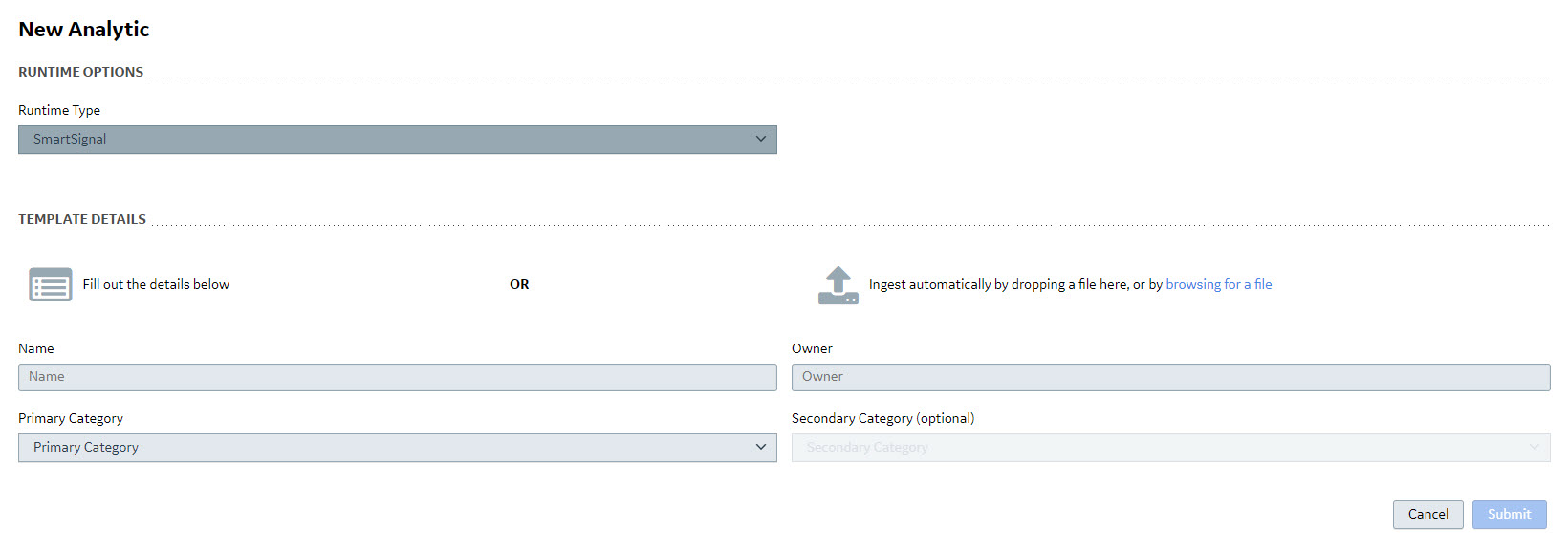
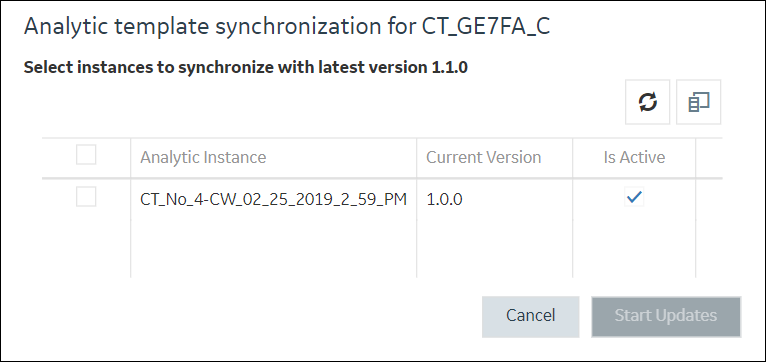
 , then select the check box next to the column that you want to display, and then select
, then select the check box next to the column that you want to display, and then select