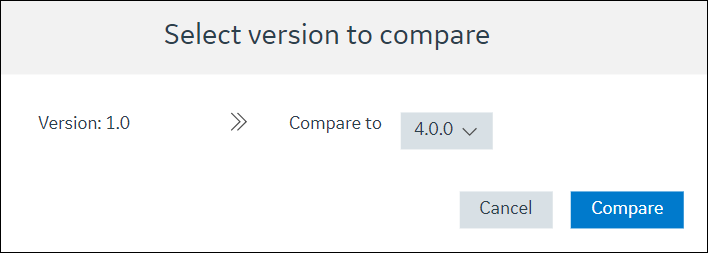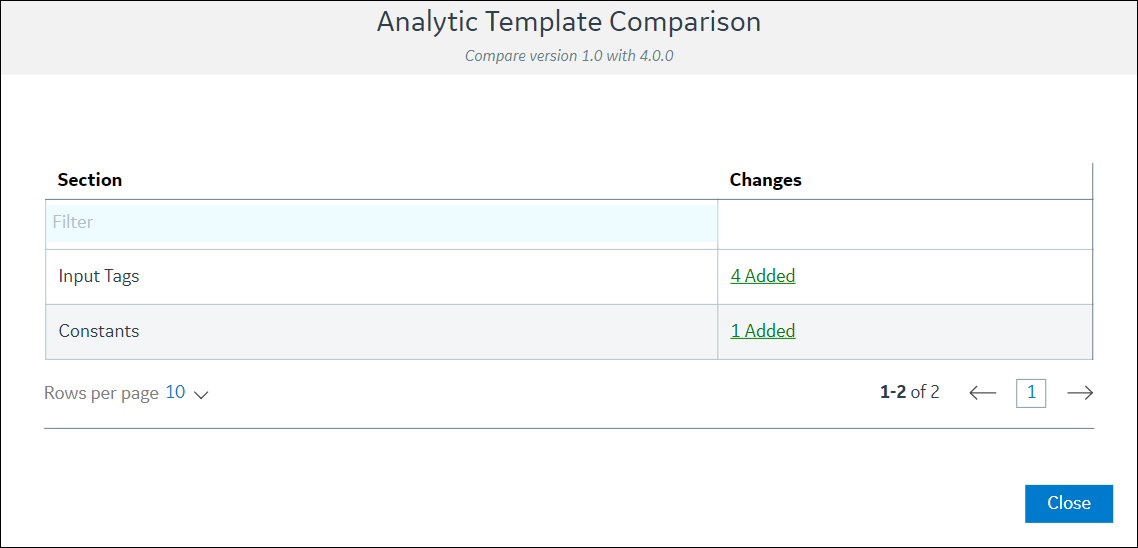Analytic Template Versions
When you access an analytic template, a version number appears under the template name. A new template is version 1.0.0. Subsequent version numbers are determined by the degree of changes made to the template. A change to the first number in the version number indicates a major change to the template, that is, a structural modification to the template, such as the addition or removal of a tag. If a template with a major change is made current, you should review all models associated with that template. A change to a number other than the first one in the version number indicates a minor change to the template. A minor change, such as a modification to a rule expression, involves no structural changes to the template.
Define an Analytic Template Version as Current
The current version of an analytic template is the version used when deploying the analytic. If you have an analytic template with more than one version, you can define which version is the current version.
Before You Begin
About This Task
Procedure
Compare Versions of an Analytic Template
If you want to see what changes were made to an analytic template, you can compare the current template version to a previous version.
Procedure
Delete a Version of an Analytic Template of the SmartSignal Type
You can delete analytic template versions in order to ensure that your list of versions remains up to date and you have fewer than five template versions so that you can create new template versions as needed.
Before You Begin
Define the version of the analytic template that you want to delete as the current version.