Overview
About SmartSignal Maintenance
In the SmartSignal Maintenance module, you can access, create, and modify the SmartSignal analytic instance (that is, SmartSignal analytics that have been mapped to APM assets) and models in your system.
Access an Analytic Instance
You can view and modify the details associated with the analytic instances, modes, and models in the SmartSignal Maintenance module.
Procedure
Results
Access the Analytic Template or Asset Associated with an Analytic Instance
You can access the SmartSignal analytic template or APM asset associated with an analytic instance.
Procedure
Add an Analytic Instance
You can add a new analytic instance for a selected asset directly from the SmartSignal Maintenance module.
Procedure
Results
- Create Analytic & Close: The page for the newly created analytic instance appears, displaying information that is required to configure the analytic. By default, the page appears in a locked mode and is available for editing.
- Create Analytic & Continue: The setup proceeds to the Tag Mapping step. For more information, refer Guided Setup.
View Asset Details
You can view the asset details of an asset associated with an analytic instance directly from the SmartSignal Maintenance module.
Procedure
Sync Analytic Templates and Analytic Instances
Sync an Analytic Template across Multiple Analytic Instances
If an analytic template used by multiple analytic instances is modified to create a new version, you may want to update some or all of the analytic instances associated with that template simultaneously. In this scenario, complete the following steps to sync an analytic template across multiple analytic instances.
Before You Begin
Ensure that none of the analytic instances that you want to update is being edited by another user. If another user has locked a analytic instance for editing, you can take edit control from that user.
Procedure
Sync an Analytic Instance with an Analytic Template Version
You can sync an analytic instance in SmartSignal Maintenance with an analytic template version added in the Analytics Templates page or the SmartSignal Analytic page.
Before You Begin
Procedure
Sync an Individual Tag Value with the Template
If you modified a field value in a tag within an analytic instance, the cell for that value is highlighted in the table for that analytic instance. If you want to replace your customized field value in the analytic instance with the value in the template, you can sync that specific value without syncing the entire analytic instance.
Procedure
When you access an analytic instance, cells in the following columns with modified values are highlighted in yellow, and the values in the cells appear in bold font:
| Units | Standard Units | Actual High |
| Actual Low | Adaptation High | Adaptation Low |
| Decimals | Step High | Step Low |
In the table for a model, the following additional columns use this formatting:
| Alarm Type | Residual (Positive) |
| Residual (Negative) | Filter High |
| Filter Low | Flatline Number |
| Is Driver | Is Independent |
| Outlier (Negative) | Outlier (Positive) |
| Residual Variance | Spike Sensitivity |
| SPRT (Negative) | SPRT (Positive) |
 in the hierarchy header .
in the hierarchy header . .
. or
or  , respectively.
, respectively.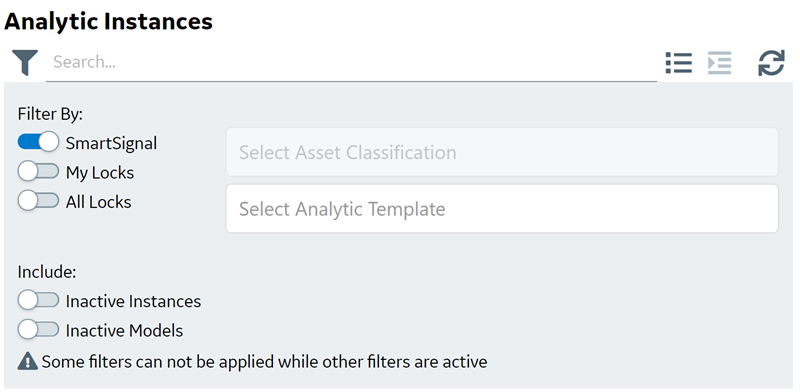
 , or select an area of the page outside of the pane.
, or select an area of the page outside of the pane. , and then select
, and then select 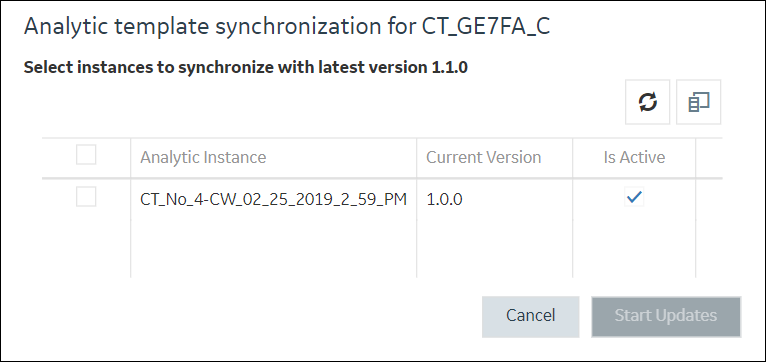
 , then select the check box next to the column that you want to display, and then select
, then select the check box next to the column that you want to display, and then select