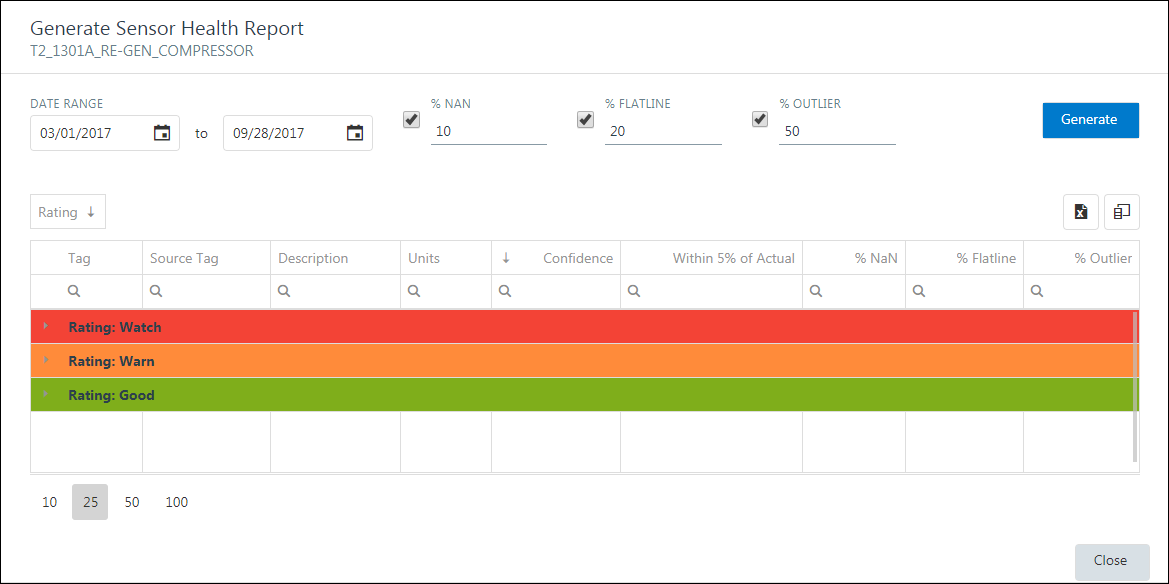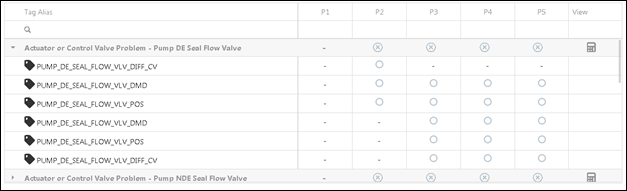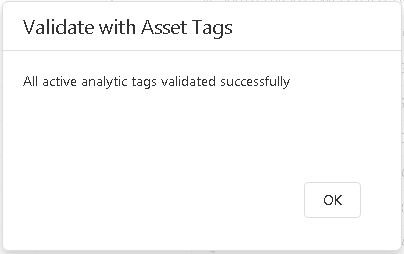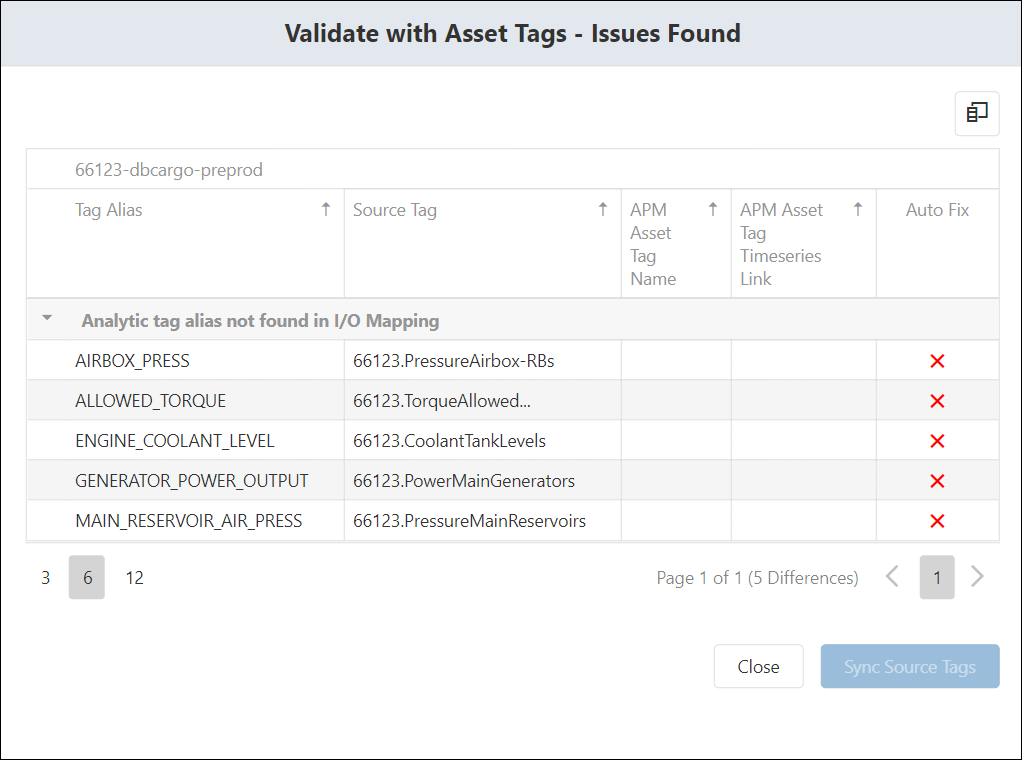Getting Started with Analytic Instances
About Analytic Instances
An analytic instance, also known as an analytic deployment, typically represents a piece of equipment, but it can also refer to a system. The instance uniquely identifies, and is the container of, modes and models. Additionally, the analytic instance is an instance of an analytic template of the SmartSignal type, inheriting tags and rules from the template.
Reset Customized Instance Values
If you have a SmartSignal analytic instance locked for editing, you can reset customized values back to the template values. You can reset customized values for all or some of the customized tag values.
Procedure
- Reset customized values for some tags.
- Reset customized values for all tags.
Access Analytic Instance History
When you access a SmartSignal analytic instance, you can view the history of actions taken regarding the selected instance, and you can also export the analytic instance history to an .xls file.
Procedure
Copy Analytic Instance
When you access a SmartSignal analytic instance, you can copy it to create another instance. You can use the instance copy to try out different configurations using the same input as the original.
Procedure
Results
Delete an Analytic Instance
When you access a SmartSignal analytic instance that is not locked for editing and you have the permission to modify the instance, you can delete the selected instance.
Procedure
Results
Configure Sensor Health Monitoring for an Analytic Instance
About This Task
Procedure
Configure Sensor Health Monitoring for an Analytic Instance Tag
About This Task
Procedure
Generate Sensor Health Monitor Timeline Report
In the SmartSignal Maintenance module, you can generate a Sensor Health Monitoring report to view a timeline of Sensor Health Monitoring behavior. This provides insight into the initiating cause of the sensor to go into SHM Alert state, and then shows the length of the Sensor’s SHM Alert.
Procedure
Generate Sensor Health Report
In the SmartSignal Maintenance module, you can generate a report to indicate if the sensors are not working as expected or producing any bad quality data.
Procedure
Generate Diagnostic Coverage Report
In the SmartSignal Maintenance module, you can generate a report that indicates how well the diagnostic rules defined in the template are being covered by this instance.
Procedure
Clean Training Data
You can clean the training data to reduce its disk space usage and to improve the performance of the SmartSignal Maintenance module.
Procedure
Results
Modify Settings for an Analytic Instance
In the SmartSignal Maintenance module, you can modify the settings associated with an analytic instance, including the instance name, description, and data collection settings.
Procedure
Export SmartSignal Analytic Data
You can export a SmartSignal analytic from APM to a file format that is compatible for importing back to your SmartSignal Classic product.
Procedure
Output Tag Health
View Output Tag Health
Output tags use formulaic calculations to create records. In the SmartSignal Maintenance module, you can view the health of output tags used to create records.
Procedure
Inactivate Output Tags
About This Task
Depending on the status and quantity of input tags used in the formula for an output tag, you may want to deactivate the output tag. For example, if an output tag formula includes inactive input tags, the calculation may not work and may result in inaccurate model data. Complete the following steps to identify and inactivate output tags that you do not want to use.
Procedure
Access Constants for a SmartSignal Deployment
In the SmartSignal Maintenance module, you can access the constants associated with a deployment.
Procedure
Validate with Asset Tags
In the SmartSignal Maintenance module, you can validate that the Asset Tags that have been associated with the analytic instance are without issue.
 button to exit the reset to template mode of operation and return to standard editing.
button to exit the reset to template mode of operation and return to standard editing.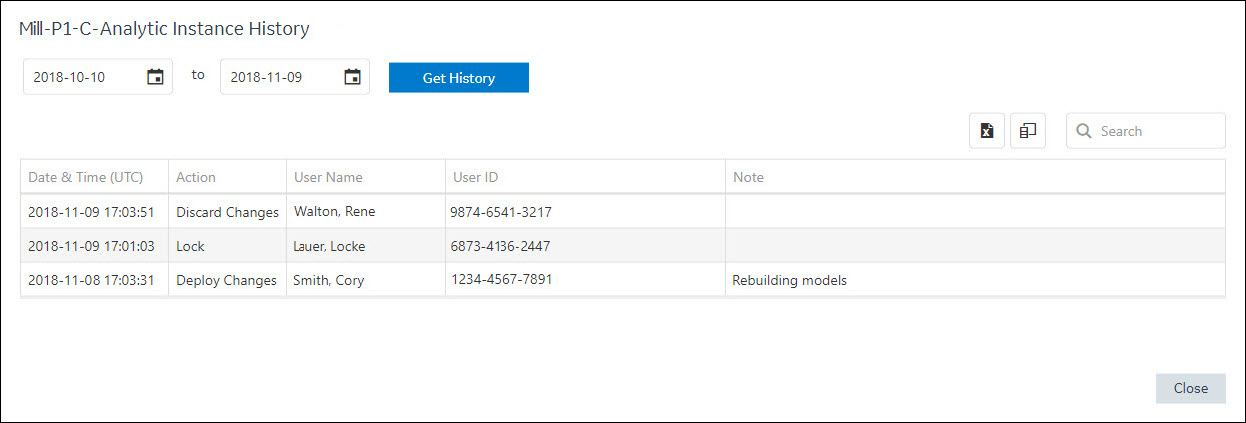
 , and then, in the
, and then, in the  .
.