The PARETO ANALYSIS section contains a pareto chart of events reported for each asset. Using this chart, you can analyze the defects, determine major pain points in a site, and identify the events that occur frequently or have long duration (using the mean time between failures (MTBF) or mean time to resolution (MTTR) respectively).
Procedure
- Access the Solar Accelerators home page.
The OVERVIEW section appears.
- In the EVENTS SUMMARY section, select
 .
.The EVENTS LIST section appears.
- Select PARETO ANALYSIS.
The PARETO ANALYSIS section appears, displaying a pareto chart of critical events based on the total duration of each event type.
- By default, critical events for the past 30 days are plotted. To filter the data, in addition to the date range, you can enter values in any of the following fields, and then select ANALYZE:
- VIEW BY: Specify whether you want to view the data of events or inverters.
If you select events, the pareto chart first displays the events, and then if you select a bar in the chart, the corresponding inverters are plotted. Similarly, if you select inverters, the pareto chart first displays the inverters, and then if you select a bar in the chart, the corresponding events are plotted.
- REPORT BY: Specify whether you want to view the count of events, duration, or the mean time to resolution (MTTR).
- SEVERITY: Specify the severity of the events for which you want to view the data.
- To download the data into a PNG or a CSV file, select
 , and then select the required format.
, and then select the required format.
 .
.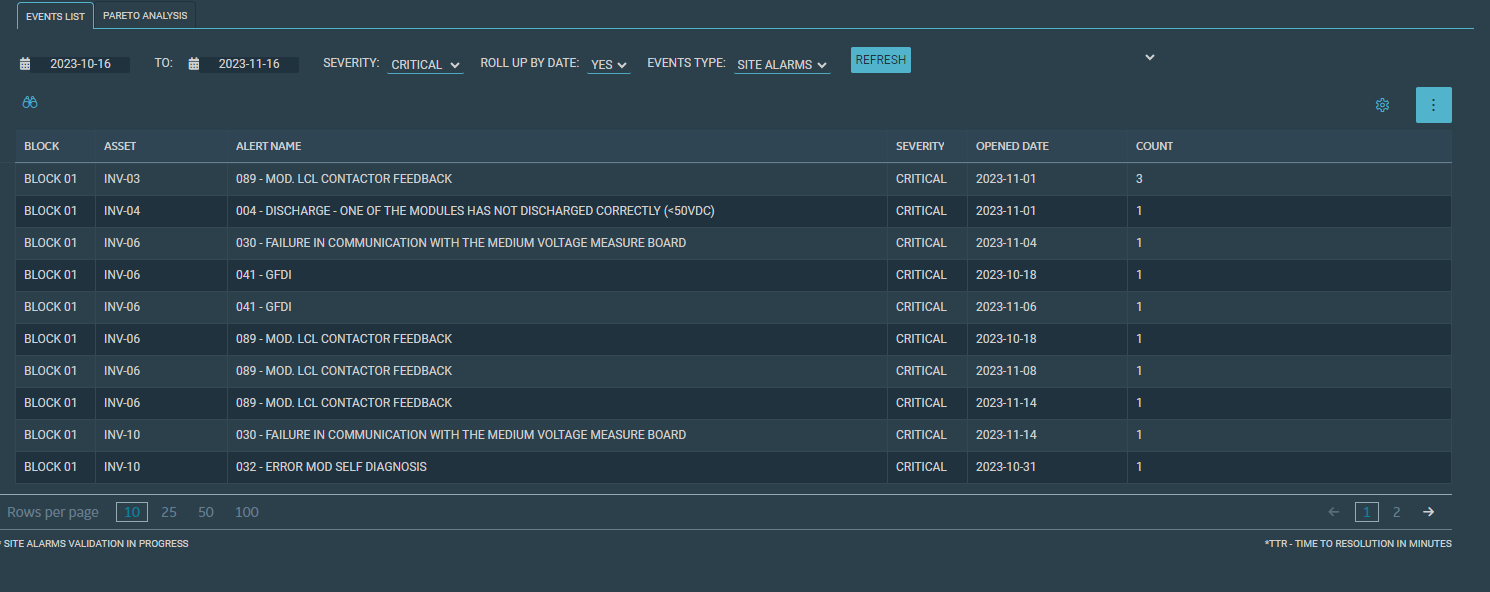
 , and then select
, and then select  , make the required changes, and then select
, make the required changes, and then select  , and then select the required format.
, and then select the required format.